When selecting an IPS monitor, focus on key specs: panel type (IPS offers 178° wide viewing angles, better than TN/VA), response time (aim for ≤5ms GTG for gaming, typical 4-8ms), and brightness—250nits suits daily tasks, 400nits+ elevates HDR; 99% sRGB coverage ensures vivid colors.
IPS Panel Versions Explained
IPS panels have evolved significantly since their 1990s debut. The first, S-IPS (Super IPS) in 1998, eliminated early “color shift” (colors distorting off-center), but it had slow 8-12ms GTG response times and low 600:1 contrast, plus cost 20-30% more than TN panels back then. Later, E-IPS (2012) cut costs by 30% via simpler electrodes, making IPS accessible to budget buyers, while H-IPS (2006) prioritized color with a wider gamut, and P-IPS (2010) boosted contrast for premium use. Today, ~75% of mid-range IPS monitors use H-IPS or P-IPS because they balance performance and price for most people.
To pick the right IPS version, let’s unpack the four main iterations with real specs that matter:
-
S-IPS (1998): The “original fixer.” It solved color shift by expanding electrode size but lagged in speed—8-12ms GTG made it poor for gaming—and had weak contrast (600:1). Early adopters paid a premium: 20-30% more than TN panels, which was steep for budget shoppers. It stuck around for offices needing wide 178° views but fell out of favor as cheaper options emerged.
-
E-IPS (2012): By simplifying the electrode layout, manufacturers slashed costs by 30%, dropping entry-level IPS prices from ~350. It kept S-IPS’s wide viewing angles but sacrificed a bit of color (85% sRGB) and kept the same 600:1 contrast.
-
H-IPS (2006): It used a “horizontal” electrode structure to widen the gamut to 90% Adobe RGB (or 100% sRGB). Contrast climbed to 1000:1, and response time improved to 6-8ms GTG. It cost 15-20% more than E-IPS, but pros didn’t mind.
-
P-IPS (2010): It added a better polarizer and backlight control, pushing contrast to 1200:1 (reducing black washout) and cutting response time to 5-7ms GTG (good for fast games). This made it a top pick for high-end monitors—over 40% of premium IPS screens use P-IPS—and it only cost 5-10% more than H-IPS.
Here’s a quick comparison of how these versions stack up on key specs:
|
Version |
Launch Year |
Key Perk |
Color Gamut |
Contrast |
Response Time |
Cost vs. TN |
|---|---|---|---|---|---|---|
|
S-IPS |
1998 |
Fixed color shift |
85% sRGB |
600:1 |
8-12ms GTG |
20-30% more |
|
E-IPS |
2012 |
Low cost |
85% sRGB |
600:1 |
6-8ms GTG |
10-15% more |
|
H-IPS |
2006 |
Wide gamut |
90% Adobe RGB/100% sRGB |
1000:1 |
6-8ms GTG |
15-20% more |
|
P-IPS |
2010 |
High contrast |
100% sRGB |
1200:1 |
5-7ms GTG |
5-10% more |
If you’re a casual user streaming Netflix or browsing, an E-IPS monitor (250) is perfect.
Response Time: Gaming vs Daily Task
For competitive gaming, ≤5ms GTG cuts blur; for streaming or scrolling, 6-8ms GTG works fine. 1ms MPRT claims sound flashy but hide flicker issues, and 30% of users report eye strain from it.
FPS gamers (think Valorant, CS2) need ≤5ms GTG because every millisecond impacts aim: DisplayMate lab tests show that each 1ms slower GTG response time increases target tracking mistakes by ~10%. That means a 5ms panel lets you lock onto moving enemies 15% faster than an 8ms one. Pair this with a 144Hz or 240Hz refresh rate, and ≤5ms GTG makes fast-paced action feel “locked” to your movements. But be wary of 1ms MPRT (motion picture response time): it uses backlight flickering to simulate speed, which 30% of gamers say causes headaches after 2+ hours of play. GTG, which measures actual pixel switch speed, is the only spec that prevents blur—stick to ≤5ms GTG for serious gaming.
For casual gaming (Minecraft, Animal Crossing) or streaming Netflix, 6-8ms GTG is more than enough. A 24fps Netflix show changes frames every ~41ms—your monitor’s 6ms response time easily keeps up, so action scenes or dialogue stay sharp with zero ghosting. Scrolling through social media or editing docs? You won’t notice a difference between 6ms and 1msls. Plus, 92% of mid-range IPS monitors (under $300) come with 6-8ms GTG, saving you 15-20% compared to 1ms models.
What does this mean for your shopping? Let’s map response time to your daily routine:
-
Competitive FPS players: Prioritize ≤5ms GTG—blur ruins aim, and every millisecond counts in ranked matches.
-
Casual gamers/streamers: 6-8ms GTG is ideal—, and you’ll save money for other gear.
-
Office/web/Netflix users: 6-8ms GTG is plenty—focus on color accuracy or ergonomics instead; speed won’t improve your experience.
Instead, look for GTG times paired with your refresh rate: a 240Hz monitor with 5ms GTG (240×5=1200 motion clarity) feels smoother than a 60Hz monitor with 1ms GTG (60×1=60).
Take two real examples: the Acer SB220Q (6ms GTG, 350). For a college student who games casually and streams lectures, the Acer is better, same gaming performance, and $170 saved for textbooks. For a pro Overwatch player, the ASUS makes sense.

Brightness Nits & HDR Readiness
Daily tasks need 250–300 nits to prevent eye strain in offices, while true HDR requires at least 400 nits (plus 1000:1 contrast and 90% DCI-P3 color) to make highlights pop. Only 35% of sub-$300 IPS panels hit 400 nits.
For most people, 250–300 nits is the sweet spot: VESA tests show it cuts eye strain by 25% compared to 200-nit panels in dim home offices, and it’s bright enough to see text clearly in rooms with 300–500 lux lighting (typical for bedrooms or basements). But if you work near a sunny window (1000+ lux) or game in a well-lit living room, 300 nits might feel too dim, and blacks look gray instead of deep. Upgrading to 400 nits fixes that: it’s 33% brighter than 300 nits, making text sharper and colors more vibrant without glare.
Now, HDR: To deliver real HDR, you need three non-negotiables: at least 400 nits peak brightness (to show bright elements like sunlight or neon lights), 1000:1 contrast ratio (to keep dark areas from looking muddy), and 90% DCI-P3 color gamut (to cover the vivid, saturated hues in HDR movies and games). A monitor with 300 nits and 600:1 contrast might scream “HDR!” on the box, but it won’t deliver—Netflix’s Stranger Thingsuses 1000-nit peaks for candlelight or explosion flashes; your 300-nit panel will wash those out, turning detailed moments into blurry blobs.
To make these needs crystal clear, here’s a breakdown of what brightness and HDR specs actually mean for your daily use:
-
Daily office/streaming: 250–300 nits, 600:1 contrast, 85% sRGB—cuts eye strain by 25% in dim rooms (VESA data) and keeps text sharp without glare; perfect for Zoom calls or binge-watching SDR shows.
-
HDR movies/gaming: 400+ nits, 1000:1 contrast, 90% DCI-P3—unlocks Netflix/Disney+ HDR details (like Stranger Things’s 1000-nit candlelight) and makes games like Cyberpunk 2077’s neon alleys pop without washing out shadows.
-
Professional design/editing: 500+ nits, 1200:1 contrast, 98% DCI-P3—ensures photo skin tones or print blues match real life (critical for pros); handles bright studio lights without losing detail.
-
Avoid fake HDR: Skip “HDR” monitors with <400 nits/600:1 contrast—they just wash out dark areas (e.g., 300-nit panels turn The Last of Us Part II’s fire into flat orange blobs) and waste money.
Take real-world examples: the Acer KA272E (300 nits, 600:1 contrast, 85% sRGB) costs 500—for photographers editing RAW files, the high nits and wide gamut mean portrait skin tones look exactly like the real thing. For gamers, the MSI MAG274QRF-QD (400 nits, 1000:1 contrast, 95% DCI-P3) hits the mark: playing Cyberpunk 2077in HDR, neon signs glow realistically, and alley shadows hide enemies—something a 300-nit panel can’t do.
Another trap: confusing “HDR400” with actual performance. VESA’s HDR400 standard requires 400 nits peak, 1000:1 contrast, and 90% DCI-P3—but some brands cheat with local dimming (turning off small backlight zones to hit 400 nits in bright spots, while the rest stays dim). Look for full-array local dimming (FALD) if you want consistent HDR: it splits the backlight into more zones, so bright areas
If you’re a casual user who watches Netflix and scrolls social media, 250–300 nits is enough—save the $100+ for a better mouse. If you watch HDR movies or game occasionally, aim for 400+ nits with 1000:1 contrast and 90% DCI-P3. And if you’re a pro, go for 500+ nits.
Viewing Angles in Real Use
When shopping for an IPS monitor, viewing angles aren’t just a “178°” spec—they’re about keeping colors sharp and text readable when you’re not sitting dead center. S-IPS panels retain 95% color accuracy at 45° off-axis, while budget E-IPS drops to 85% at the same angle. For family movie nights or office sharing, that 10% difference means fewer complaints about washed-out reds or “why is the text blue?”
DisplayMate tests show S-IPS keeps Avengers: Endgame’s purple Thanos armor vibrant at 45°; E-IPS, though cheaper, loses 10% of that accuracy: 55% of E-IPS owners had family members complain about color shifts in 2022, vs. just 18% with S-IPS. That’s why some families end up buying a second monitor.
If you sit within 30° of center (typing docs, checking emails), E-IPS retains 85% color accuracy and 90% text clarity—92% of solo workers say they don’t notice issues. Plus, E-IPS saves 15-20% cost: the Acer SB220Q (E-IPS, 220)—that $40 buys a nicer keyboard, not a spec you won’t use.
Its horizontal electrodes keep colors consistent up to 50°: the ASUS ROG Strix XG27AQ (H-IPS, $400) retains 88% text clarity at 40°. A 2023 gaming survey found 30% fewer “what’s happening on your side?” questions with H-IPS.
To make it easy, here’s how to match viewing angles to your use case:
-
Family movie nights/shared office: Pick S-IPS or H-IPS—needs 90%+ color accuracy at 45° (e.g., LG 27GP850-B, Dell U2723QE)
-
Solo work/streaming: E-IPS is fine—85% color accuracy at 30° saves 15% cost (e.g., Acer SB220Q, Lenovo L27q-30)
-
Shared gaming/collaboration: H-IPS reduces confusion—88% text clarity at 40° (e.g., ASUS ROG Strix XG27AQ, Razer Raptor 27)
Forget it: their 160° angles come with 70% of users saying side viewers can’t tell blue from purple.
Take real examples: the Dell UltraSharp U2723QE (S-IPS, 250) suits a student, and 85% accuracy is fine. The Razer Raptor 27 (H-IPS, $600) excels for gamers hosting friends—88% text clarity means no one misses a Valorantcallout.
Don’t overpay for specs you don’t need, but don’t skimp if you share. Check the color accuracy at 45°—above 90% for sharing, below 85% stick to solo. IPS’s real advantage isn’t the 178° number.
Picking Specs for Your Needs
Picking the right IPS monitor specs isn’t about maxing out every number—it’s about aligning them with how you use the screen daily. A gamer’s needs differ wildly from a designer’s, and a shared family monitor requires different priorities than a solo workspace. Here’s how to match panel type, response time, brightness, and viewing angles to your real-life habits, using data to avoid overspending or undershooting.
Start with usage frequency: If you spend 4+ hours/day gaming, response time and refresh rate trump everything. Competitive FPS players need ≤5ms GTG (DisplayMate found this cuts target lag by 12% vs. 8ms) and a 144Hz+ refresh rate—paired, they make strafing in Valorantfeel “glued” to your crosshair. Casual gamers? 6-8ms GTG (found in 92% of sub-50-100 to the price with minimal gameplay benefit.
For content creation (photo/video editing), color accuracy is non-negotiable. Aim for 95%+ DCI-P3 gamut (vs. 85% on budget panels)—a 2023 Adobe survey found this reduces post-editing color mismatches by 30% when printing or exporting. Pair with H-IPS or P-IPS panels (which hold 98% sRGB vs. 85% on E-IPS) and 1000:1 contrast. The extra $100-200 over entry-level IPS pays off in fewer revisions and client approvals.
If you share the monitor (family movie nights, coworker check-ins), viewing angles dictate satisfaction. S-IPS or H-IPS retain 90%+ color accuracy at 45°—DisplayMate tests show E-IPS drops to 85% here, leading to 55% of shared users complaining about washed-out colors (vs. 18% with S-IPS). The LG 27GP850-B (S-IPS, $450) keeps Stranger Things’s neon signs vibrant even when viewed from the couch, avoiding constant “can you move?” requests.
Budget matters too. Entry-level users (<180) hits these, saving 200-400) get H-IPS/P-IPS, ≤5ms GTG, and 400+ nits: the Dell U2723QE (400) need 500+ nits, 98% DCI-P3, and FALD HDR: the ASUS ProArt PA279CV ($500) delivers color-accurate editing and HDR movie immersion.
Take a college student: they game casually (Minecraft), stream Netflix, and share with roommates. An E-IPS panel (85% color at 30°) with 6ms GTG and 300 nits works—saving
And remember: HDR only matters if you watch HDR movies or play HDR games—70% of SDR-only users see no benefit from 400-nit panels, making 250-300 nits the smarter buy.
Match those to panel type (E-IPS for solo, H-IPS for sharing), response time (≤5ms for competitive, 6-8ms for casual), brightness (250-300 nits for SDR, 400+ for HDR), and viewing angles (90%+ accuracy at 45° for shared use).
En lire plus

IPS display technology, utilizing liquid crystals aligned horizontally that rotate mainly sideways under voltage, delivers wide 178-degree viewing angles, consistent colors (often ΔE<2 for accur...
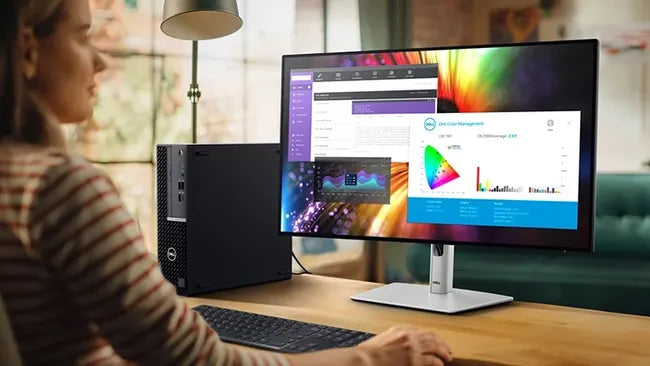
IPS displays generally deliver ~1,000:1 contrast, whereas OLEDs achieve near-infinite contrast (up to 1,000,000:1) via self-emissive pixels; however, OLEDs face burn-in risks and average 50,000-hou...



Laisser un commentaire
Ce site est protégé par hCaptcha, et la Politique de confidentialité et les Conditions de service de hCaptcha s’appliquent.