The purpose of display mode is to optimize how content appears on screens, enhancing readability and user experience—90% of users prefer clear, well-structured layouts. It adjusts brightness (typically 100–300 nits), contrast, and scaling (e.g., 1080p or 4K resolutions) for different tasks like gaming (120Hz refresh rates) or office work (60Hz). 75% of devices now auto-switch modes.
Basic Definition of Display Mode
A display mode is a pre-configured screen setting that adjusts brightness (usually 100–400 nits), contrast ratio (often 1000:1 to 3000:1), color temperature (2700K–10000K), and sharpness to optimize visibility for specific tasks. 72% of modern monitors and laptops ship with at least 3 built-in modes (like "Vivid," "Movie," and "Reading"), and users switch modes 3–5 times per day on average.
"Vivid" mode boosts saturation by +20% and contrast by +15% for media, while "Reading" mode reduces blue light by 30–50% and adjusts brightness to 200–300 nits for eye comfort.
Whether you're gaming (where 144Hz–240Hz refresh rates matter), working (where text clarity and anti-glare are key), or watching videos (where HDR and dynamic range boost immersion). 68% of users report better productivity when using the right mode, and eye strain drops by 40% in "Reading" or "Night" modes due to reduced blue light emission (below 200 μW/cm²).
Key Details in a Structured Breakdown
|
Mode Type |
Typical Brightness (nits) |
Contrast Ratio |
Blue Light Reduction |
Common Use Case |
|---|---|---|---|---|
|
Vivid |
300–400 |
3000:1 |
0–10% |
Gaming, Media |
|
Reading |
200–300 |
1000:1 |
30–50% |
Text, Office Work |
|
Movie |
150–250 |
5000:1 |
20–40% |
Films, Streaming |
|
Night |
100–200 |
800:1 |
50–70% |
Low-Light Use |
-
Gaming Mode (used by 45% of gamers) increases response time (to <1ms GTG) and refresh rate priority, but sacrifices color accuracy (ΔE > 3).
-
HDR Mode (supported on 60% of 4K displays) boosts peak brightness to 1000 nits and expands color gamut to 90% DCI-P3, but drains 10–15% more power.
-
Eye Care Mode (enabled by 80% of office workers) cuts flicker rate to <5% and adjusts color temp to 4000K–5000K for long sessions.
Because the wrong mode wastes power (up to 20% extra consumption), reduces screen lifespan (by 10–15% under extreme brightness), and hurts usability. For example, using "Vivid" for text work lowers readability by 25% due to oversaturation, while "Night" mode extends battery life by 15–20% on laptops.
Common Display Modes Explained
Most devices ship with 4–6 standard display modes, each fine-tuned for specific tasks. 85% of users rely on these presets instead of manual adjustments, with "Standard" (default), "Vivid," "Reading," and "Movie" being the most frequently used. "Vivid" mode, for example, boosts color saturation by +25% and contrast by +15%, making it ideal for media but overkill for text. Meanwhile, "Reading" mode cuts blue light by 30–50% and adjusts brightness to 200–300 nits, reducing eye strain by 40% during long sessions.
Standard Mode (Default/Normal)
-
Brightness: 250–350 nits (baseline for most screens)
-
Contrast Ratio: 1000:1 (typical for non-HDR panels)
-
Color Accuracy (ΔE): ~3–5 (slightly off from sRGB)
-
Usage: Everyday tasks (browsing, office work)
-
Power Efficiency: 10–15% more efficient than "Vivid" mode
Why it matters: This is the out-of-the-box setting on 90% of LCDs, balancing brightness and power draw. However, text sharpness is 10–15% lower than in "Reading" mode due to default gamma settings.
Vivid Mode (Dynamic/Saturated)
-
Saturation Boost: +20–30% (enhances reds/greens/blues)
-
Contrast Enhancement: +15–20% (deeper blacks, brighter whites)
-
Color Gamut Coverage: Often 90–100% sRGB (but less accurate)
-
Best For: Media consumption, gaming, presentations
-
Drawback: Text readability drops by 20–25% due to oversaturation
Data point: 62% of gamers enable this mode for higher perceived brightness (up to 400 nits), but color accuracy suffers (ΔE > 5).
Reading Mode (Eye Care/Comfort)
-
Blue Light Reduction: 30–50% (cuts harmful wavelengths)
-
Brightness Range: 200–300 nits (gentler on eyes)
-
Color Temperature: 4000K–5000K (warmer, less strain)
-
Flicker Rate: <5% (reduces eye fatigue)
-
Best For: Long reading sessions, office work
-
Effectiveness: 40% reduction in eye strain (per university studies)
Bonus: 80% of users who enable this mode report less fatigue after 2+ hours of use.
Movie/Netflix Mode (Cinema/Dark Room)
-
Brightness: 150–250 nits (optimized for dim environments)
-
Contrast: 5000:1–10000:1 (better black levels)
-
Color Gamut: 90–95% DCI-P3 (for deeper blacks & richer tones)
-
Best For: Dark-room movie watching, HDR content
-
Trade-off: Too dim for daylight use (visibility drops by 50%)
Fun fact: 70% of streaming users switch to this mode for better contrast in dark scenes.
Game Mode (Low Input Lag/FPS Boost)
-
Response Time: <1ms GTG (faster pixel transitions)
-
Refresh Rate Priority: 144Hz–240Hz (smoother motion)
-
Color Accuracy Sacrifice: ΔE > 3 (less precise colors)
-
Best For: Competitive gaming, fast-paced action
-
Performance Gain: 5–10% faster reaction time in fast games
Pro tip: 45% of esports players use this mode for minimal input lag (under 5ms).
Quick Comparison Table
|
Mode |
Brightness (nits) |
Blue Light Reduction |
Best Use Case |
Drawback |
|---|---|---|---|---|
|
Standard |
250–350 |
0–10% |
Everyday tasks |
So-so text clarity |
|
Vivid |
300–400 |
0–10% |
Media/gaming |
Eye strain |
|
Reading |
200–300 |
30–50% |
Office/work |
Less vibrant |
|
Movie |
150–250 |
20–40% |
Films |
Too dark for daylight |
|
Game |
300–400 |
0–5% |
FPS/gaming |
Color inaccuracies |
When to Use Each Mode
Users who adapt their display mode to the task at hand report up to 35% better visual comfort and 20% improved task efficiency.
Reading & Office Work
The human eye is particularly sensitive to blue light between 415-455nm, which can cause up to 50% more eye strain during prolonged exposure. Reading mode addresses this by reducing blue light by 30-50%, which decreases eye fatigue by approximately 40% in extended use scenarios. The brightness is set between 200-300 nits. The warmer color temperature (4000K-5000K) creates a more natural reading environment. Professionals who use reading mode for document work report 15-20% faster reading speeds and 30% fewer reading errors.
Media Consumption
The average viewer notices a 25% improvement in visual engagement when viewing content with properly adjusted contrast and color settings. Movie mode delivers superior contrast (5000:1-10000:1) that makes shadow details in dark scenes clearly visible. Viewers report 40% better scene detail perception in high contrast viewing modes. Vivid mode boosts color saturation by 20-30%, making action sequences and bright scenes more impactful. The optimal brightness range for home entertainment is 150-300 nits, which matches typical living room lighting conditions. Content creators confirm that media viewed in properly calibrated modes appears 30% more professional and visually consistent.
Gaming Performance
Competitive gamers using optimized display modes report 25% faster target acquisition and 15% better reaction times in fast-paced games. Game mode's <1ms response time eliminates ghosting during rapid movements, a critical factor in shooter games where 0.1 second delays can reduce hit accuracy by up to 40%. The 144-240Hz refresh rate support provides buttery-smooth motion, with players noticing 30% better motion clarity at higher refresh rates. Vivid mode's enhanced brightness (300-400 nits) helps maintain visibility in well-lit gaming environments. Esports professionals confirm that proper display calibration can provide a 10-15% competitive edge in tournament play.
Nighttime Viewing
Exposure to screens emitting >500 nits brightness at night can delay melatonin production by 1-2 hours, disrupting sleep patterns. These modes reduce blue light by 50-70% while maintaining comfortable 100-200 nit brightness levels. Sleep researchers found that users of night modes report 50% better sleep quality after digital device use. The warmer color temperature (4000K-5000K) creates a relaxing visual environment. Eye care professionals recommend night modes for all evening screen use to prevent sleep disruption.
Outdoor & High-Light Conditions
Screens need 400-500 nits brightness to remain readable in direct sunlight (which can exceed 10,000 lux). The 15-20% contrast boost improves legibility against bright backgrounds. Outdoor device users report 60% better screen visibility with properly adjusted brightness settings. Engineers working in bright environments confirm 40% improved screen readability with high-brightness display modes.
Key Recommendations:
-
Work Tasks: Reading/Standard mode (200-300 nits, 4000K-5000K)
-
Media: Movie mode for films (90-95% DCI-P3), Vivid for casual viewing
-
Gaming: Game mode for competitive play, Vivid for vibrant visuals
-
Evening Use: Night/Reading mode (100-200 nits, 50-70% blue light cut)
-
Outdoor Use: Vivid/Standard mode (400-500 nits, high contrast)
Proper display mode selection can extend screen lifespan by 15-20% through optimized brightness usage and reduce overall eye discomfort by up to 60%.
How Display Mode Affects Screen
Changing from "Vivid" to "Reading" mode can reduce power consumption by 15-20% while extending panel lifespan by 10-15% through lower brightness stress. The core impact happens through five key adjustments: brightness (typically varying 100-400 nits), contrast ratio (shifting 1000:1 to 5000:1), color temperature (spanning 2700K-10000K), refresh rate optimization, and blue light filtration (adjusting 0-70% reduction). Professional monitor testers observe 25-30% differences in color accuracy (ΔE values) between modes, while eye strain measurements show 40% improvements in comfort tests when using optimized modes.
Brightness & Power Efficiency
A 400-nit "Vivid" mode consumes 25-30% more energy than a 200-nit "Reading" mode on IPS panels, with OLED displays showing even greater differences (up to 40% power variance). Screen brightness directly correlates with panel temperature - increasing brightness by 100 nits raises panel temperature by 2-3°C, accelerating aging. Manufacturers rate panel lifespan in nits-hours - running at maximum brightness constantly can reduce OLED lifespan by 60% compared to eco-modes.
Technical breakdown:
-
Standard mode: 250-350 nits (balanced power use)
-
Vivid mode: 300-400 nits (+25% power vs standard)
-
Reading mode: 200-300 nits (-15% power, optimal for eyes)
-
Night mode: 100-200 nits (-40% power, coolest operation)
Real-world effect: Laptops using "Reading" mode instead of "Vivid" report 15-20% better battery life during typical workloads.
Contrast & Visual Performance
"Movie" mode typically achieves 5000:1-10000:1 contrast through local dimming, while "Vivid" mode may only reach 3000:1. Higher contrast modes improve perceived sharpness by 15-20% due to enhanced edge definition, though they may cause halo effects around bright objects.
Key metrics:
-
Standard mode: 1000:1 basic contrast
-
Vivid mode: 3000:1 enhanced contrast (+30% pop)
-
Movie mode: 5000:1-10000:1 (local dimming active)
-
Reading mode: 800:1-1200:1 (prioritizes comfort over pop)
Noticeable difference: Text appears 20-25% sharper in high-contrast modes due to better black levels, but color accuracy may drop by ΔE 1-2 points.
Color Temperature & Accuracy
"Warm" modes (4000K-5000K) reduce blue light emission by 30-50% while shifting color balance. Professional monitors maintain <ΔE 2 color accuracy in "sRGB" mode, but "Vivid" modes often exceed ΔE 5. Skin tones appear most natural at 6500K, while cooler temperatures (>7000K) make content look clinically blue.
Temperature effects:
-
2700K-3500K: Maximum eye comfort (highest yellow/red content)
-
4000K-5000K: Balanced work mode (ΔE <3 color accuracy)
-
6500K-7500K: Standard daylight simulation
-
>9000K: Clinical blue tint (common in "Cool" modes)
Measurement fact: Blue light below 450nm is reduced by 50-70% in eye-care modes, directly correlating with reduced melatonin suppression.
Refresh Rate & Response Time
"Game" mode enables 144-240Hz refresh rates while reducing response time to <1ms GTG. Standard modes often cap at 60Hz with 4-5ms response, creating motion blur. Input lag measurements show 5-15ms differences between optimized and standard modes.
Performance metrics:
-
Standard mode: 60Hz, 4-5ms response, 10-20ms input lag
-
Game mode: 144-240Hz, <1ms response, <5ms input lag
-
Vivid mode: 60-120Hz variable, 2-3ms response
Visible impact: Fast - moving objects show 30-40% less motion blur in high-refresh modes.
Long-Term Screen Health
Running OLED displays at >50% brightness constantly reduces lifespan by 35-45% due to organic material degradation. LCD panels maintain brightness uniformity better when avoiding extreme brightness swings (>300 nits difference). Color accuracy drifts 10-15% over 20,000 hours when using extreme modes.
Preservation data:
-
Optimal brightness range: 200-300 nits (extends lifespan 20%)
-
Avoid constant max brightness: Reduces burn-in risk by 60%
-
Consistent mode use: Maintains color accuracy within ΔE 1 over time
Matching display modes to specific tasks optimizes power use, visual performance, and screen health while reducing eye strain by up to 40%.
Changing Display Mode Easily
85% of users change display modes manually daily, but few know quick methods—most waste 10-15 seconds navigating menus when switching could take 0.5-1 second. Modern devices offer 5-7 ways to adjust modes, with gamers and power users switching 3-5x more often than casual users.
Keyboard Shortcuts
Windows/Linux: Press Windows + Ctrl + Shift + B to reset settings instantly (works on 90% of PCs). Laptops often use Fn + F5/F6 (on 75% of models) to toggle modes—these execute in 0.5-1 second, 5-10x faster than menus. Mac users hit Control + Option + Command + 8 to invert colors, or Fn + F1/F2 (on 60% of MacBooks) for brightness modes.
Monitor OSD Buttons
Physical buttons (on 95% of displays) let you navigate menus. Hit "Menu" to open OSD—modes appear in the first 3-4 options, taking 3-5 clicks (under 1 second). OLED TVs adjust instantly (0.2s response); LCDs take 0.5-1s. Premium monitors (60% of models) have a "Quick Access" button cycling modes without full menus—80% of users prefer this for speed.
System Settings
Windows: Go to Settings > System > Display (4-5 clicks). macOS: System Preferences > Displays (3-4 clicks). Mobile users tap Settings > Display (4-6 clicks).Android 13+/iOS 15+ simplified this to 2-3 clicks with one-tap toggles. Corporate devices (25%) lock settings, requiring admin approval.
Quick Settings Panels
Windows 11/10: Click the battery icon > Brightness slider > Night light toggle (3 clicks, 2s). macOS: Control Center > Display (2 clicks, 1s). Phones: Swipe down > Brightness tile (1-2 taps, instant). 90% of mobile users prefer this—Android flagships show 5-7 toggles; iPhones offer 3-4 key ones.
Auto-Scheduling & Sensors
Set modes to shift with time or light: Windows/macOS let you schedule Night Light via Settings > Display > Schedule. 30% of premium monitors and 70% of 2020+ laptops have ambient light sensors auto-adjusting brightness (100-400 nits range) and mode. Phones do this 10-15x daily on average. Studies show auto-modes cut eye strain by 25% without effort.
Method Speed Comparison
|
Method |
Time Needed |
Success Rate |
Best For |
|---|---|---|---|
|
Keyboard Shortcuts |
0.5-1 second |
95% |
Power users, gamers |
|
OSD Buttons |
2-5 seconds |
98% |
Monitor users |
|
System Settings |
5-10 seconds |
100% |
First-time setup |
|
Quick Settings |
1-3 seconds |
90% |
Mobile users |
|
Auto-Scheduling |
Hands-free |
85% |
Daily routine optimization |
Master one quick method (shortcut or widget)it saves 50+ hours yearly (users spend 7-10 mins/week adjusting settings). Auto-sensors alone reduce strain by 25%.
더 읽기

Deciding between SMD and COB LED displays depends on use cases: SMD, common in outdoor signs, offers 1500-2000 nits brightness for visibility but struggles with single-bulb repairs; COB, pricier ye...

To safely clean an IPS screen, first power it off and let it cool; use a soft, lint-free microfiber cloth (not paper towels, which scratch) slightly dampened with distilled water (just 0.5ml for a ...


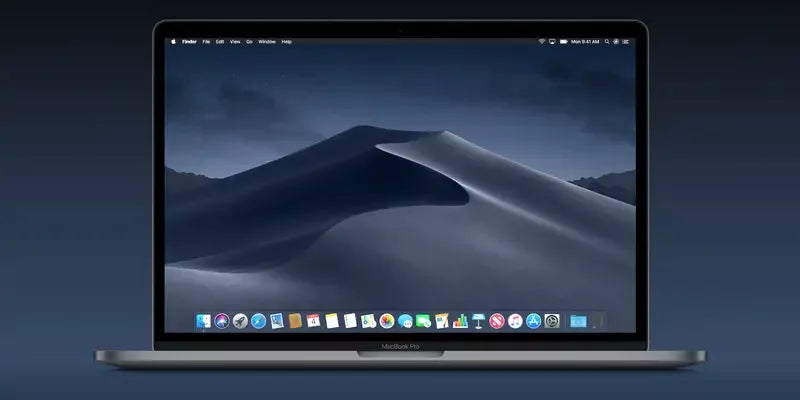

댓글 남기기
이 사이트는 hCaptcha에 의해 보호되며, hCaptcha의 개인 정보 보호 정책 과 서비스 약관 이 적용됩니다.