When choosing an IPS display, prioritize 24-27-inch sizes for balanced screen real estate, 1080p or 2K resolution (1920x1080 or 2560x1440) for sharpness, and sRGB 99%+ color coverage for vibrant visuals; aim for ~1000:1 contrast ratio and consider your use—office tasks need lower brightness (~250nits), while media enjoys higher (~400nits).
Size Matters Most
Most users (around 75%) end up with a 24-27-inch screen, and for good reason: it balances sharpness, immersion, and practicality without overwhelming your workspace.
A 24-inch display needs at least 50cm (20 inches) of clear space on either side for cables and peripherals; a 27-inch model requires 60cm (24 inches). If your desk is narrower than 100cm (39 inches), stick to 24-inch—anything bigger will feel cramped.
Next, match size to resolution. Here’s the sweet spot:
-
24-inch 1080p (1920x1080): Pixel density (PPI) hits 92, which is sharp enough for text (no visible pixels at 60cm+).
-
27-inch 1440p (2560x1440): PPI jumps to 109—still crisp, but you’ll notice finer details in photos or spreadsheets.
-
32-inch 4K (3840x2160): PPI soars to 138, which is great for design work or media, but text can look toosmall if you sit farther than 100cm away (most users don’t have that kind of space).
For daily tasks like emails or web browsing, 24-inch 1080p is the most cost-effective (250). Gamers or content creators might prefer 27-inch 1440p (400)—it keeps gameplay smooth at 144Hz without needing a massive desk. Avoid 27-inch 1080p though: its 81 PPI makes text fuzzy, and you’ll end up squinting.
Sit 60-80cm away from a 24-inch screen (ideal for 8 hours of work) and 80-100cm away from a 27-inch one (better for movies or gaming). If you’re short on space, a 21.5-inch 1080p (180) works, but PPI drops to 93—you’ll trade some sharpness for a smaller footprint.
Here’s a quick comparison to simplify:
|
Size (Inches) |
Best Resolution |
Ideal Viewing Distance |
Price Range (USD) |
Best For |
|---|---|---|---|---|
|
21.5 |
1080p |
50-70cm |
180 |
Tight desks, basic tasks |
|
24 |
1080p/1440p |
60-80cm |
400 |
Office work, casual use |
|
27 |
1440p/4K |
80-100cm |
600 |
Gaming, content creation |
|
32 |
4K |
100-120cm |
800 |
Professional design |
Bottom line: A 24-inch 1080p screen is the safest bet for most people—it’s affordable, fits most spaces, and keeps text sharp. If you need more screen real estate, step up to 27-inch 1440p—just make sure your chair isn’t too close to the desk.
Resolution: Sharpness Clues
First, remember this formula: PPI = √(horizontal pixels² + vertical pixels²) ÷ screen diagonal (inches). For a 24-inch 1080p display (1920x1080), that’s √(1920² + 1080²) ÷ 24 ≈ 92 PPI. At 60cm (standard arm’s length), 92 PPI hides individual pixels—text looks smooth, and photos look “retina”-like. But bump that up to 27 inches with 1080p (1920x1080)? PPI drops to ~81. Suddenly, text edges look fuzzy, and you’ll notice pixel gaps in spreadsheets or documents.
What about 1440p (2560x1440) on 27 inches? Let’s calculate: √(2560² + 1440²) ÷ 27 ≈ 109 PPI. That’s a noticeable jump—text is crisper, and you can fit more on-screen without zooming (great for coding or multitasking). For 32-inch screens, 1440p only hits ~93 PPI—worse than 27-inch 1080p—so 32-inch needs 4K (3840x2160) to stay sharp: √(3840² + 2160²) ÷ 32 ≈ 138 PPI.
Here’s the real-world impact of PPI differences:
-
92 PPI (24-inch 1080p): Perfect for web browsing, emails, or YouTube—most users (about 60%) find this “good enough” for daily tasks.
-
109 PPI (27-inch 1440p): Cuts through details—gamers see sharper textures in games like Cyberpunk 2077, and designers spot subtle color gradients in Photoshop.
-
138 PPI (32-inch 4K): Reserved for pros—video editors working with 4K footage or photographers retouching RAW files need this to see every pixel accurately.
Price-wise, 24-inch 1080p IPS panels cost ~250 (budget-friendly). 27-inch 1440p jumps to 400—you pay ~150 more for that extra PPI. 32-inch 4K? Expect 800—overkill unless you’re a creative pro.
Don’t forget refresh rate when pairing resolution with use: a 27-inch 1440p 144Hz screen (350) lets you game at high frame rates without motion blur, while a 24-inch 1080p 60Hz (200) is fine for Excel or Netflix.
Bottom line: Match resolution to size and task. 24-inch 1080p (92 PPI) is the sweet spot for most. 27-inch 1440p (109 PPI) is worth the extra cash if you need more screen space. 32-inch 4K (138 PPI)? Only if you’re zooming into pixels for work—otherwise, you’ll overpay for sharpness you won’t fully use.
Color & Contrast Basics
First, color coverage (measured as % of sRGB or Adobe RGB) tells you how many colors the screen can actually show. Most IPS panels hit 95-99% sRGB—that’s 16.7 million colors—but pros need more. A designer editing photos in Lightroom? They’ll want 99%+ sRGB (or 95%+ Adobe RGB) to avoid washed-out reds or muted blues. Cheaper panels (under $200) often dip to 85-90% sRGB, so skin tones look grayish, and gradients have banding (those ugly stripes in skies or shadows).
A ΔE < 2 means near-perfectaccuracy (you won’t notice differences), ΔE 2-4 is “good enough” for most users, and ΔE > 6? Colors will look off—like a bright green turning lime, or a neutral gray looking tinted blue. Budget IPS panels (under 200-400+) get ΔE < 2.
IPS panels typically have 1000:1 static contrast (vs. VA panels’ 3000:1+), but that’s still enough for most tasks. What matters more is HDR performance if you watch movies or play games. HDR400 (the entry-level HDR spec) requires 400 nits peak brightness and 10-bit color (1 billion colors). At 400 nits, HDR content pops—sunlit scenes in Spider-Man: Miles Moraleslook vibrant, and dark rooms in Resident Evilhave visible details (no “black hole” shadows). Non-HDR screens max out at 250-300 nits—fine for office work, but movies look flat.
If you work in a bright office (with overhead lights or windows), aim for 300-350 nits—lower than that, and glare washes out text. For media consumption (movies, gaming), 400-500 nits is better—brighter highlights pop, and dark scenes stay readable. Outdoor use? You’d need 1000+ nits, but that’s rare for IPS (most top out at 600 nits).
Here’s how these specs map to real-world use:
|
Use Case |
Minimum sRGB Coverage |
Max ΔE |
Brightness (nits) |
Contrast Ratio |
Price Range (USD) |
|---|---|---|---|---|---|
|
Office Work |
90% |
<6 |
250-300 |
1000:1 |
200 |
|
Casual Media |
95% |
<5 |
300-400 |
1000:1 |
280 |
|
Design/Photography |
99%+ |
<2 |
350-450 |
1000:1 |
500 |
|
Gaming/HDR |
95%+ |
<4 |
400+ |
1000:1 |
450 |
Bottom line: A 100-$200 for 99% sRGB and ΔE < 2—your clients will notice the difference. And if you watch a lot of HDR content, prioritize 400+ nits brightness;
Pick by Your Daily Use
Office drones (emails, spreadsheets, Zoom calls): Aim for 24-27 inches (60-80cm viewing distance) with 1080p resolution (92-109 PPI)—sharp enough to read 10-point font without zooming. 250-300 nits (low enough to avoid glare under office lights, high enough to fight window reflections). ΔE < 6 is fine (colors don’t need to be perfect for spreadsheets). Price? Stick to 200—panels like the Acer SB220Q or ViewSonic VX2458-mhd hit these specs and last 50,000+ hours (about 6 years at 8hrs/day).
Streaming/browsing addicts (Netflix, YouTube, TikTok): Immersion matters more than raw sharpness. Go for 27 inches (80-100cm away) with 1440p resolution (109 PPI)—bigger screen + more pixels = fewer “zooming in” moments. Brightness? 300-400 nits (makes HDR content pop on shows like Stranger Things). Contrast ratio? 1000:1 static (enough to see shadows in dark scenes without “black hole” effects). Add a 60Hz refresh rate (plenty for scrolling)—panels like the LG 27MP400-B cost 250 and handle 4K streaming (downscaled to 1440p) smoothly.
Gamers (FPS, RPGs, competitive titles): Prioritize 27 inches with 1440p resolution (109 PPI) and a 144Hz+ refresh rate (cuts motion blur in fast-paced games like Valorant). 5ms (GtG) or lower (avoids ghosting). HDR400 (400 nits peak brightness) adds pop to explosions in Apex Legends. Size-wise, 27 inches keeps you close enough to spot enemies without straining—panels like the ASUS TUF VG27AQ cost 350 and deliver 170+ nits brightness in SDR (standard dynamic range).
Designers/photographers (Photoshop, Lightroom, 3D rendering): You need 99%+ sRGB (or 95%+ Adobe RGB) coverage to avoid washed-out reds or muted blues. ΔE < 2 ensures colors match real-world prints or client files. Brightness? 350-450 nits (lets you work in well-lit studios without squinting). Contrast ratio? 1000:1 static (holds up in grayscale gradients). 27-32 inches—27 inches with 1440p (109 PPI) lets you see details in 100% zoom, while 32 inches with 4K (138 PPI) is better for 200% zoom in large canvases. 500—panels like the Dell U2723QE or BenQ PD2700U hit these specs and include hardware calibration (for pros who need precise adjustments).
Bottom line: Office workers don’t need 144Hz; gamers don’t need 99% Adobe RGB.
Read more
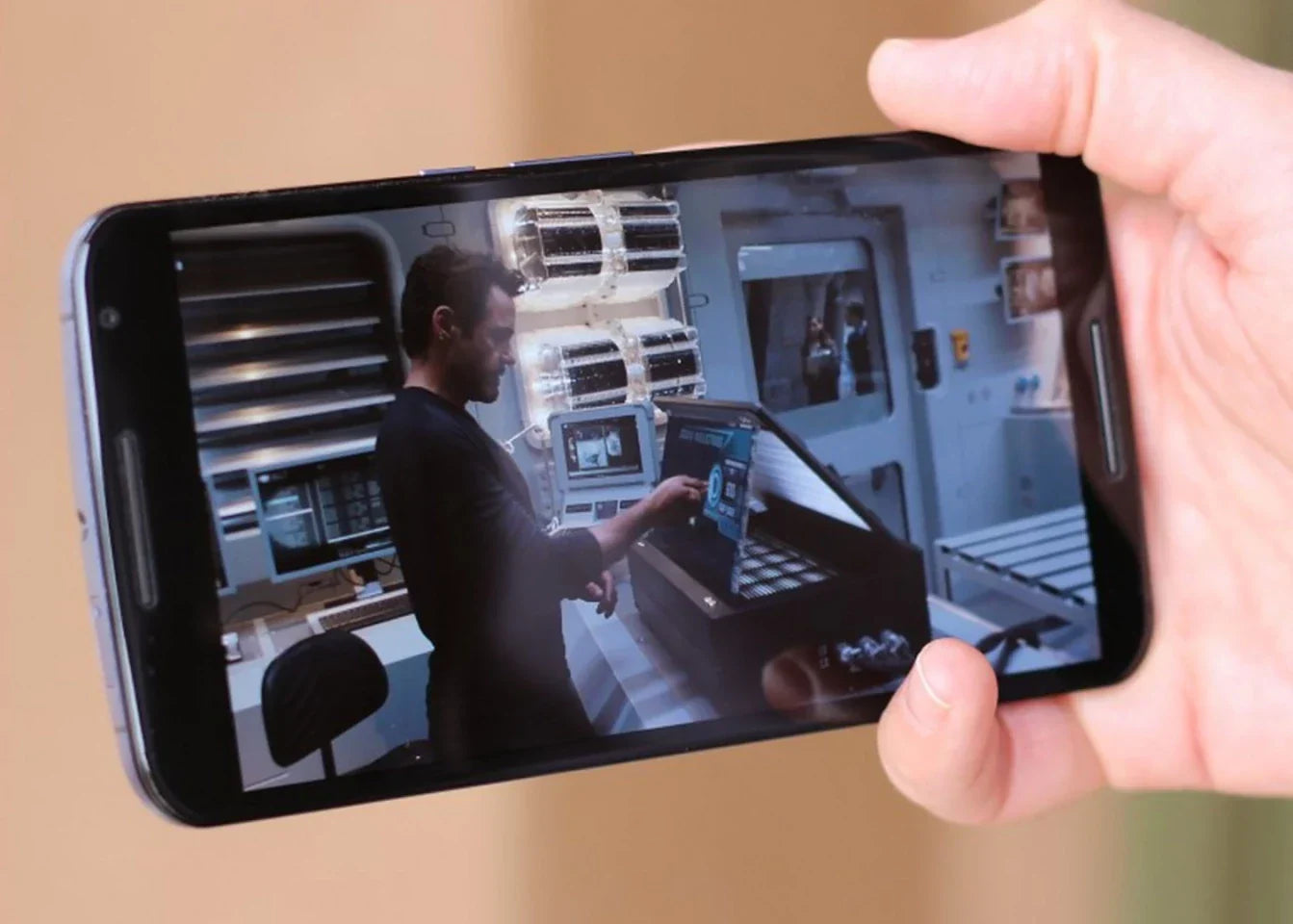
Mobile phones embrace IPS displays due to their 178-degree wide viewing angles (outperforming TN panels' ~160°) and 95%+ sRGB color accuracy, ensuring vibrant, consistent visuals even when viewed f...

IPS displays shine with 178-degree wide viewing angles (vs. TN panels’ ~160°), keeping colors consistent from nearly any position; their Delta E < 2 color accuracy ensures minimal deviation, per...




Leave a comment
This site is protected by hCaptcha and the hCaptcha Privacy Policy and Terms of Service apply.