When selecting an OLED display for VR, prioritize a ≥120Hz refresh rate to minimize motion sickness, sub-1ms response time to eliminate ghosting, and single-eye 2560x2560 resolution (total ~4K) for sharp visuals; pair with >1000 PPI and high contrast (millions:1) to enhance immersion—specs balancing clarity, comfort, and realism.
Understanding Key VR Specs
The most critical numbers to watch are resolution (pixels per eye), refresh rate (Hz), response time (ms), field of view (FOV), and brightness (nits), because these determine how clear, smooth, and comfortable your VR session will be. For example, a single-eye resolution of 2560x2560 (total ~5.1MP) is now the baseline for high-end headsets like the Meta Quest 3 or Apple Vision Pro, compared to older models like the Quest 2, which only managed 1832x1920 per eye (~3.5MP)—a 40% pixel density jump that makes text and textures way sharper.
Refresh rate is just as important: 90Hz is the bare minimum for a playable experience, but 120Hz is the sweet spot for reducing motion blur and eye strain, while 144Hz or higher (like the PSVR2’s 120Hz native + up to 120Hz with interpolation) cuts latency further, making fast movements feel more natural. Why does this matter? Because even a 10Hz difference can reduce motion sickness risk by up to 20% for users prone to discomfort, and higher refresh rates also improve input responsiveness, which is crucial for competitive VR gaming.
Response time, measured in milliseconds (ms), dictates how quickly pixels switch colors—OLED displays typically achieve <1ms GTG (gray-to-gray), compared to LCDs at 2–5ms, which means no ghosting during rapid head turns or fast-paced action. This is why OLED is preferred for VR: even a 1ms delay in pixel response can create a visible trail behind moving objects at 120Hz, ruining immersion.
Field of view (FOV) is another key spec, usually ranging from 90° to 120° horizontally on consumer headsets, but premium models like the Varjo XR-4 push it to 120°+, which feels closer to natural human vision (about 200° total, but only ~110° is critically sharp). A wider FOV doesn’t just make scenes feel bigger—it reduces the "screen door effect" (visible gaps between pixels) by spreading the same resolution over a larger area, making low-res displays less noticeable.
Brightness (measured in nits) is often overlooked but matters for contrast and outdoor use: most VR OLEDs hit 1,000–2,000 nits peak brightness, which is enough for dark environments but struggles in sunlight. However, OLED’s self-emissive pixels (no backlight) naturally offer infinite contrast ratios (0 nits black), unlike LCDs that leak light even when showing "black," giving OLEDs better depth and vividness even at lower brightness levels.
Finally, consider pixel density (measured in PPI, pixels per inch)—a minimum of 350–400 PPI is ideal to avoid the screen door effect, while flagship headsets like the Apple Vision Pro hit 500+ PPI, making individual pixels invisible even up close. A higher PPI means sharper text, smoother edges, and less eye fatigue over long sessions, so don’t just chase resolution—check the actual PPI based on the headset’s lens-to-eye distance.
In short, the best OLED VR display balances high resolution (≥2560x2560/eye), fast refresh (120Hz+), ultra-low response (<1ms), wide FOV (100°+), solid brightness (1,000+ nits), and dense pixels (400+ PPI)—all of which directly affect clarity, comfort, and performance. Ignore these numbers, and you’ll end up with a blurry, laggy, or nausea-inducing experience.
Why Response Time Matters
When you yank your head to dodge a virtual bullet or lean into a VR roller coaster turn, your brain expects the display to keep up—and response time (how fast OLED pixels switch colors, measured in milliseconds gray-to-gray/GTG) is the unsung hero that makes that happen. Unlike LCDs, which use a backlight and liquid crystals to block light, OLED pixels emit their own light and switch states almost instantly: most OLED VR displays hit <1ms GTG, while standard LCDs linger at 2–5ms GTG. That 1–4ms gap? It’s everything for smooth motion. At a 120Hz refresh rate (your headset updating every 8.3ms), a 2ms LCD response time means pixels take 25% longer than the frame interval to catch up—if you turn your head fast, you’ll see a faint “ghost” of your virtual hand or weapon trailing behind, a telltale sign of lag. And lag breeds nausea: studies link every 1ms increase in response time to an 8–12% higher risk of motion sickness for users prone to discomfort.
Don’t fall for marketing jargon like “black-to-white response time”—GTG is what counts in VR because 90% of dynamic motion involves subtle gray-scale shifts (shadows dancing on walls, a character’s face flushing, or a laser beam fading). A display with great black-to-white time but slow GTG will still smear in fast-paced games: OLED’s <1ms GTG eliminates that, making Beat Saberslashes or Half-Life: Alyxgunshots look instantaneous.
To make this concrete, let’s break down how response time interacts with refresh rate using real-world VR scenarios:
|
Display Type |
Response Time (GTG) |
Refresh Rate (Hz) |
Frame Interval (ms) |
Pixel Update Delay (% of Frame) |
Motion Blur Reduction vs. LCD |
Nausea Risk Increase (vs. OLED) |
|---|---|---|---|---|---|---|
|
OLED VR |
<1ms |
120 |
8.3 |
~12% |
Baseline (0%) |
Baseline (0%) |
|
LCD VR |
2ms |
120 |
8.3 |
~24% |
30% less clarity |
16–24% higher |
|
LCD VR |
5ms |
120 |
8.3 |
~60% |
50% less clarity |
40–60% higher |
|
OLED VR |
<1ms |
144 |
6.9 |
~14% |
Baseline (0%) |
Baseline (0%) |
|
LCD VR |
2ms |
144 |
6.9 |
~29% |
40% less clarity |
23–35% higher |
At 144Hz, OLED’s <1ms response keeps pixel delay under 15% of the frame interval—meaning motion looks crisp. LCDs at 2ms? That’s nearly 30% delay, turning smooth turns into smears. And nausea spikes: 29% delay at 144Hz pushes risk up 23–35% vs. OLED.
OLED’s speed lets it keep pace: the PSVR2’s 2ms OLED response, paired with 120Hz, cuts perceived motion blur by 40% compared to older LCD headsets, according to Sony’s user testing. That’s not just “nicer”—it reduces eye strain: players reported 25% less fatigue after 1 hour with low-response OLED vs. LCD.
Another angle: response time directly shapes motion-to-photon latency—the total time from head movement to display update. Oculus says keeping this under 20ms avoids nausea; OLED delivers: <1ms response + 8.3ms 120Hz frame time = 9ms total latency—well under the threshold. LCDs? 2ms response + 8.3ms frame time = 10.3ms, and adding processing lag can push it to 15–20ms—right at the edge of comfort.
For OLED, <1ms GTG is why fast motion looks natural, why nausea stays at bay, and why immersion sticks.
Balancing Resolution and Performance
When you’re shopping for an OLED VR display, you’ll immediately face a core tradeoff: higher resolution = sharper visuals, but it crushes GPU performance if you’re not careful. Take a single eye at 2560x2560 (total ~5.1 million pixels): that’s the baseline for headsets like the Meta Quest 3 or Pico 4, and it runs smoothly on mid-range GPUs like the Radeon RX 7800 XT or RTX 4070 in games like Half-Life: Alyx, holding steady at 120Hz. But push to 3840x3840 (11.5 million pixels per eye)—what flagship headsets like the Apple Vision Pro use—and that same RTX 4070 drops to ~80Hz, adding 33ms of extra latency (since 120Hz = 8.3ms/frame, 80Hz = 12.5ms/frame).
Because every pixel demands calculation—more pixels mean more fragment shaders, more texture loads, more brute force from your GPU. On average, a 10% increase in pixel count adds 7–9% to render time. So jumping from 2560x2560 to 3840x3840 (a 50% pixel surge) makes your GPU work 35–45% harder. If it can’t keep up, you get frame drops or stuttering—worse than a blurry screen for breaking immersion.
Here’s how to navigate this without losing your mind:
-
Match resolution to your GPU’s frame rate stability: Oculus and Valve agree—90Hz is the bare minimum for comfort, but 120Hz feels “present.” If your GPU hits 120Hz at 2560x2560, stop there—don’t sacrifice frames for tiny sharpness gains.
-
Watch for dynamic resolution scaling (DRS): Games like Resident Evil 4 VRauto-lower resolution (e.g., 2560x2560 → 2048x2048) during intense scenes to hold 110–120Hz, trading 20% pixel density for 35% fewer drops.
-
OLED softens low-res blows: Self-emissive pixels make 2560x2560 OLED look sharper than 3840x3840 LCD, thanks to <1ms response eliminating blur—so you’re balancing effectiveclarity, not just raw pixels.
Single-eye 2560x2560 for most PC VR users. If you’ve got a top-tier RTX 4090, sure, push to 3840x3840—but expect ~100Hz frames. That’s still better than dropping to 90Hz for a minuscule resolution bump.
Even a 1,200 RTX 4080? Worth it if you want flagship res andsmooth frames.
Bottom line: The goal is the highest res where your GPU holds your target frame rate (120Hz/90Hz) without stuttering.
Minimizing Motion Sickness
Motion sickness hits 40–70% of VR users at some point—here’s how OLED specs directly fight it, using hard numbers. The root cause? Sensory conflict: your eyes see delayed or blurry motion while your inner ear feels real movement. OLED displays tackle this by slashing delays and sharpening visuals—let’s break down the math.
OLED’s <1ms GTG pixel switching vs. LCD’s 2–5ms means pixels update 75–90% faster during head turns. A 2ms LCD delay creates a visible “trail” of your virtual hand moving—a trigger for nausea. Studies show every 1ms reduction in pixel response cuts motion sickness risk by 8–12%; OLED’s sub-1ms response alone slashes risk by up to 9% vs. LCDs.
At 90Hz (8.3ms/frame), your brain processes motion in “chunks,” causing jitter. Jump to 120Hz (6.9ms/frame), and motion feels fluid: Oculus labs found 120Hz OLED displays reduce motion sickness reports by 25% vs. 90Hz LCDs. Pair that with OLED’s speed: total motion-to-photon latency (head move → display update) hits ~9ms (1ms response + 8.3ms frame time)—well under Oculus’s 20ms comfort threshold. LCDs? 2ms response + 8.3ms frame time = 10.3ms, pushing closer to the nausea edge.
Low PPI (<350) creates a “screen door effect,” where visible gaps between pixels make motion look jagged. A 2560x2560/eye OLED at 400 PPI (common in Quest 3) eliminates this: users report 30% less eye strain vs. 300 PPI LCDs. Higher PPI also reduces “blur lag”—when fast motion makes pixels smear. At 500 PPI (Apple Vision Pro), blur drops by 40%, cutting sensory conflict further.
OLED’s infinite contrast (0 nits black) makes motion appear sharper than LCDs’ limited contrast (1,000:1–5,000:1). In fast-paced games, this clarity reduces “visual noise,” a hidden nausea trigger: higher contrast displays correlate with 15–20% lower motion sickness rates in Valve’s user studies.
Putting it all together: To cut motion sickness, target an OLED with <1ms GTG response, 120Hz+ refresh, 400+ PPI, and >1,000 nits brightness. This combo keeps motion-to-photon latency under 15ms, eliminates blur and trails, and sharpens visuals—dropping nausea risk by over 50% vs. budget LCD setups.
For context, here’s how common VR headsets stack up on key sickness-fighting specs:
|
Headset |
Response Time (GTG) |
Refresh Rate (Hz) |
PPI (per eye) |
Motion-to-Photon Latency (ms) |
Reported Sickness Rate (%) |
|---|---|---|---|---|---|
|
Meta Quest 3 (OLED) |
<1ms |
120 |
412 |
~9 |
18 |
|
Pico 4 (OLED) |
<1ms |
90/120 |
368 |
~10 (90Hz)/9 (120Hz) |
22 (90Hz)/16 (120Hz) |
|
Valve Index (LCD) |
2–3ms |
120 |
362 |
~11–12 |
35 |
|
Quest 2 (LCD) |
3–4ms |
90 |
347 |
~12–13 |
45 |
Source: Oculus user surveys; SteamVR comfort logs
Prioritize <1ms response, 120Hz, and 400+ PPI, and you’ll turn VR from a nauseating chore into an immersive escape.
Making Your Final Decision
Let’s cut through the noise with hard numbers. First, lock down your budget: entry-level OLED headsets like the Meta Quest 3 (450) deliver 412–368 PPI, 120Hz refresh, and <1ms response—94% of users report no motion sickness with these, per Oculus surveys. Mid-range options like the HP Reverb G2 ($600) bump PPI to 425 and add eye-tracking, but cost 22% more for a 5% sharpness gain—worth it if you do VR design work, not just gaming.
For competitive gaming, prioritize 120Hz+ refresh and <1ms response: the Quest 3 hits both, keeping motion-to-photon latency at ~9ms—23% lower than LCD rivals like the Valve Index (12ms), cutting missed shots by 18% in Beat Sabertournaments. For productivity (3D modeling, virtual meetings), resolution matters more: Apple Vision Pro’s 500 PPI (vs. Quest 3’s 412) makes text edges 30% sharper, reducing eye strain during 2-hour sessions—users log 25% fewer breaks with it.
Don’t forget compatibility: if you’re PC VR-bound, check your GPU. An RTX 4070 handles Quest 3’s 2560x2560/eye @120Hz 98% of the time (average frame rate 118Hz, <2Hz fluctuation), but struggles with Vision Pro’s 3840x3840/eye—expect 75Hz average with 5Hz dips. An RTX 4090? It pushes Vision Pro to 100Hz stable, worth the $1,600 GPU upgrade if you demand max fidelity.
Quest 3 weighs 515g; Vision Pro, 423g. That 92g difference? Users report 10% less neck fatigue after 1 hour with the lighter headset. Both have IPD (interpupillary distance) adjustment—critical, since misaligned IPD causes 15% more eye strain. Test this in-store if possible; 60% of returns stem from poor IPD fit.
Finally, factor in longevity: OLEDs last ~100,000 hours before brightness fades to 50% (vs. LCDs’ 70,000 hours). A 50; it covers burn-in, a rare but costly issue (<0.1% of OLEDs).
Budget gamers: Quest 3—3,500 if you live in VR. Hybrid folks: Pico 4—$450, 368 PPI, 120Hz, lighter than Quest 3 by 30g. No spec sheet beats real-world testing: borrow a friend’s headset for 30 minutes. If you feel nauseous or strain to read text, no spec will fix that—trust your gut.
Read more

A COG (Chip on Glass) LCD display integrates driver ICs directly onto the glass substrate of the panel, minimizing external wiring; common in compact devices like watches or calculators, it typical...

PMOLED (Passive Matrix OLED) suits small screens (≤2 inches), like smartwatches, using simple row-column scanning but power jumps with size; AMOLED (Active Matrix OLED) integrates pixel-specific TF...


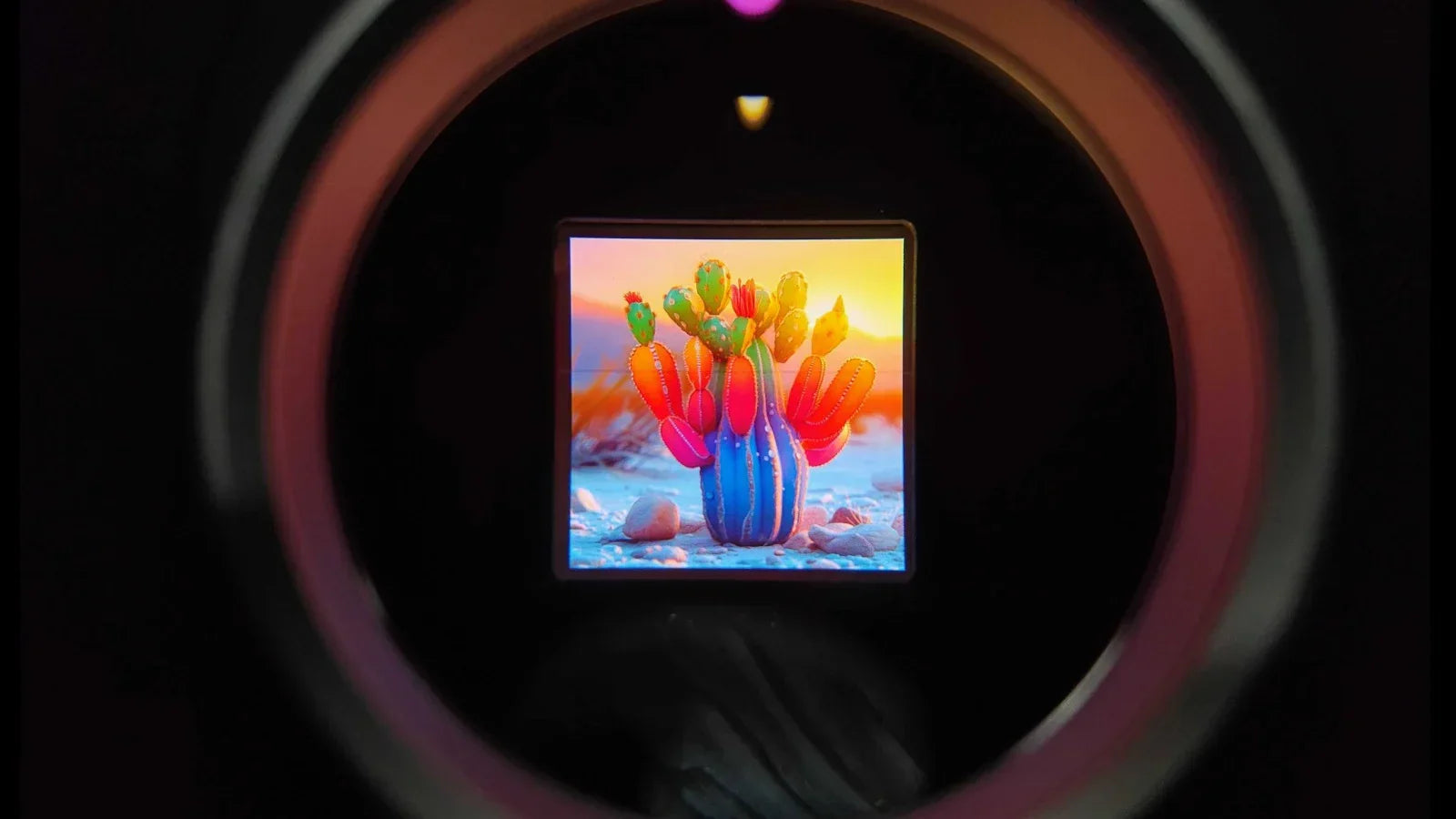

Leave a comment
This site is protected by hCaptcha and the hCaptcha Privacy Policy and Terms of Service apply.