To select a display adapter, weigh usage needs (e.g., gaming demands higher power, office tasks need basic support) and specs like 1080p/4K resolution compatibility via HDMI 2.1 or DisplayPort 1.4, plus 4GB+ VRAM for multitasking. Key types: integrated (Intel UHD), entry (NVIDIA GTX 1650), mid-range (RTX 3060), professional (AMD Radeon Pro), and high-end gaming (RTX 4080), matching performance to tasks ensures smooth visuals.
Set Usage Purpose
When selecting a display adapter, focus on your main use—gamers need 60+ FPS at 1440p (8GB+ VRAM for smooth AAA titles), office users want multi-screen support (dual outputs for 4K monitors), designers require color accuracy (10-bit for gradients); matching specs to tasks avoids overspending or lag.
Gamers need the most horsepower: if you play AAA titles like Cyberpunk 2077or Elden Ringat 1440p (2K), aim for a card that hits 60+ FPS at Ultra settings—below this, motion blur and stutter spike, ruining immersion. For 4K gaming, push for 8GB+ VRAM; games like Starfieldat 4K High settings chew through ~6.5GB VRAM at launch, and future updates will demand more. Entry-level GPUs with 4GB VRAM? They’ll choke at 1080p Ultra in modern titles, maxing out around 30 FPS.
A 10-bit color depth monitor (common in pro work) needs a GPU that supports it natively—most mid-range cards (e.g., NVIDIA RTX 3060) handle this, but budget options might limit you to 8-bit, causing banding in gradients. For 4K video editing, 12GB+ VRAM is critical: Premiere Pro rendering a 10-minute 4K HEVC clip with effects uses ~9GB VRAM; less, and previews lag, slowing workflows by up to 40% (per Adobe user tests).
A card with dual HDMI 2.1/DisplayPort 1.4 outputs can drive two 4K@60Hz monitors or three 1080p@144Hz screens. VRAM? 2-4GB suffices; even complex Excel sheets with pivot tables use negligible GPU memory.
A GPU supporting HDR10 (most mid-range+) and matching your TV’s refresh rate (e.g., 120Hz for sports) avoids judder. Budget cards without HDR? Colors wash out, and SDR content looks flat—fine if you only watch old shows, not 4K HDR movies.
Lastly, future-proofing: if you upgrade monitors in 2 years, your GPU should keep up. A card that handles 1440p@144Hz today will likely manage 4K@60Hz tomorrow with adjusted settings—unlike a bare-minimum GPU that’ll struggle with new monitor tech (e.g., 120Hz OLEDs).
|
Use Case |
Key Specs Needed |
Budget-Friendly Pick (Example) |
Pro Pick (Example) |
|---|---|---|---|
|
Gaming (1440p) |
60+ FPS at Ultra, 8GB+ VRAM |
NVIDIA GTX 1660 Super |
AMD Radeon RX 7700 XT |
|
Video Editing |
12GB+ VRAM, 10-bit color support |
NVIDIA RTX 3060 |
NVIDIA RTX A5000 |
|
Office/Multi-Screen |
Dual outputs, 2-4GB VRAM |
Intel Arc A380 |
AMD Radeon Pro W6600 |
|
Media Consumption |
HDR, refresh rate matching |
NVIDIA GT 1030 |
NVIDIA RTX 3050 (low profile) |
Check Resolution & Ports
When picking a display adapter, resolution and port specs are non-negotiable—they literally determine if your monitor’s features (like 4K or 144Hz) actually work, or if you’re leaving performance on the table. Start with resolution: a 1080p (1920x1080) monitor needs way less from your GPU than a 4K (3840x2160) one—for example, playing Fortniteat 1080p Ultra uses ~3GB VRAM and hits 120 FPS easy, but at 4K Ultra? You’ll need 8GB+ VRAM just to stay above 60 FPS, and a GPU that can handle the 4x more pixels (8.3 million vs. 2 million). If you skimp here—say, using a GTX 1650 (4GB VRAM) for 4K gaming.
HDMI 2.0 maxes out at 18Gbps bandwidth, which supports 4K@60Hz HDR but not120Hz—so if you have a 4K@120Hz TV for gaming, you need HDMI 2.1 (48Gbps) or DisplayPort 1.4 (32.4Gbps) to hit that refresh rate. DP 1.4 is key for high-refresh gaming: it can push 2K@240Hz or 4K@144Hz RGB 8-bit, which is why cards like the RTX 3060 (with DP 1.4 and HDMI 2.1) are popular for esports—they keep up with 240Hz monitors without dropping frames. And don’t forget multi-monitor setups: if you want two 4K@60Hz displays, your adapter needs twoHDMI 2.0 or DP 1.4 ports—cards like the Intel Arc A380 have four outputs (two HDMI 2.0, two DP 1.4), perfect for spreadsheets across two screens.
Port specs are even tighter: Valve Index headsets need DisplayPort 1.3+ or HDMI 2.1 to run at 1440x1600 per eye @90Hz—if your adapter only has DP 1.2, you’ll get latency spikes and motion sickness. And for creative work: a 5K iMac monitor needs Thunderbolt 3/4 (which carries DisplayPort Alt Mode) to hit 60Hz—using a USB-C adapter without that? You’ll get a blurry, laggy image.
-
1080p@144Hz: Needs DP 1.2 or HDMI 2.0—try the NVIDIA GT 1030, which has both ports to handle fast esports titles without lag.
-
1440p@144Hz: Requires DP 1.4 or HDMI 2.1—opt for the AMD Radeon RX 7600, built with these ports to max out high-refresh gaming.
-
4K@60Hz HDR: Works with HDMI 2.0 or DP 1.4—the NVIDIA RTX 3060 includes both, balancing cost and performance for 4K content.
-
4K@120Hz / 8K@60Hz: Demands HDMI 2.1 or DP 2.0—step up to the NVIDIA RTX 4070 Ti, designed for cutting-edge resolutions and refresh rates.
-
Dual 4K@60Hz Monitors: Needs 2x HDMI 2.0 or 2x DP 1.4—the Intel Arc A770 offers four outputs, perfect for productivity across two screens.
Real-world test: Tom’s Hardware ran Cyberpunk 2077on a GTX 1660 Super (HDMI 2.0)—at 4K, it averaged 45 FPS with frequent drops. Swapping to an RTX 3060 (HDMI 2.1)? It hit 68 FPS stable, because the newer port unlocked the GPU’s full 4K capability. Another stat: 65% of users who complain about “slow” 4K monitors later find out their adapter only supports HDMI 2.0, not 2.1—they wasted money on a fancy screen that couldn’t perform.
Match VRAM to Work
When building or upgrading a PC, VRAM (Video RAM) is your GPU’s short-term memory—it stores textures, frames, and live data for apps/games, and skimping here causes lag, blurry textures, or forced low settings.
For gaming: Modern AAA titles like Starfieldor Alan Wake 2eat 6.5GB+ VRAM at 4K High settings—an 8GB GPU hits that limit fast, blurring environments or capping FPS at 45–50 instead of 60+. Tom’s Hardware found upgrading from 8GB to 12GB in Cyberpunk 2077(4K High) boosted FPS by 15% (58→67) because the GPU stopped streaming textures from slow system RAM. For 1080p esports (Valorant, CS2), 4–6GB is fine—a GTX 1650 (4GB) hits 240FPS stable, but step to 1440p? You need 8GB+ to handle high-res textures and anti-aliasing.
Creative work demands more: Rendering a 10-minute 4K HEVC clip in Premiere Pro uses ~9GB VRAM—a 6GB GPU lags previews by 40% (Adobe’s tests), while a 12GB RTX 3060 keeps things smooth. Graphic designers with 200MB+ PSDs? 8GB is bare minimum—less, and zooming/rotating layers choppes. 3D artists using Blender? A 12GB GPU renders complex scenes 30% faster than 8GB—more VRAM means holding more geometry in memory.
Multi-taskers: Streaming (OBS) eats 2–3GB VRAM—so a 12GB GPU lets you game (8GB) + stream (3GB) without FPS drops. A Reddit user with an 8GB RTX 3050 tried streaming Elden Ring: FPS fell from 60→35 because OBS ate half their VRAM.
VR users: Valve Index headsets (1440x1600/eye @90Hz) need ~5GB VRAM—a 4GB GPU causes latency spikes and motion sickness.
Factor In Budget Range
Start with entry-level (200): Cards like the NVIDIA GT 1030 (110) handle 1080p office work, Netflix, or light esports (League of Legendsat 720p@60FPS). But don’t expect 144Hz—these GPUs max out at 60FPS, and their 2–4GB VRAM chokes on modern AAA titles (e.g., Minecraftat 1080p Ultra hits 30FPS, not 60). Perfect for students or secondary PCs, but 68% of buyers regret this tier if they later want gaming (UserBenchmark survey).
Mid-range (400) is where most users land: The AMD Radeon RX 7600 (300) adds DLSS 3, boosting Cyberpunk 2077(4K Medium) from 40→65FPS—a 62% jump. These cards last 2–3 years: Tom’s Hardware found 75% of mid-range buyers skip upgrades until 2026.
High-end (800) targets serious gamers/creators: The RTX 4070 (500) matches this for less, saving $50—use that for a better monitor. At this tier, you’re paying for 20–30% performance gains over mid-range, worth it if you game at 4K or edit 8K footage.
Enthusiast (1,100) handles Alan Wake 2(4K Ultra DLSS 3) at 90FPS and 8K video editing (DaVinci Resolve uses its 16GB VRAM to preview 8K RAW files without lag). But 45% of buyers here later admit they “overdid it” for single-player games (Reddit r/buildapc). Unless you’re a content creator or competitive esports pro, this tier often wastes cash—save $300 and stick to 4K@60Hz.
Budget hacks: Wait for sales—Black Friday drops mid-range cards by 20% (80 saved). Or buy last-gen flagships: A discounted RTX 3070 ($350) beats a new RX 7600 in ray tracing and VRAM (8GB vs. 8GB, but better drivers).
|
Budget Range |
Top Picks |
Core Performance/Use Case |
Key Specs/Data |
|---|---|---|---|
|
200 |
GT 1030 / RX 6400 |
Office work, Netflix, light esports (720p@60FPS) |
2–4GB VRAM; 1080p max 60FPS; 68% buyer regret |
|
400 |
RX 7600 / RTX 3060 |
1440p gaming (144Hz), AAA titles (60+ FPS) |
RX 7600: 1440p@144Hz; RTX 3060: DLSS 3 (+62% FPS) |
|
800 |
RTX 4070 / RX 7800 XT |
4K/8K versatility, 4K editing (25% faster render) |
12GB+ VRAM; 20–30% perf gain over mid-range |
|
$800+ |
RTX 4080 |
4K@120Hz, 8K editing (RAW preview no lag) |
16GB VRAM; 45% buyer regret for overkill |
Learn 5 Adapter Types
Learn 5 adapter types: integrated GPUs (share system RAM, great for office work), entry-level (e.g., GTX 1650, 4GB VRAM for 1080p esports), mid-range (RTX 3060, 8–12GB for 1440p/4K editing), professional (RTX A5000, 16GB ECC for 8K renders), and high-end (RTX 4080, 16GB for 4K@120Hz/ray tracing).
Integrated GPUs (iGPUs): Built into CPUs (e.g., Intel UHD 770, AMD Radeon 780M), they share system RAM (usually 2–4GB) instead of having dedicated memory. Performance? They handle 1080p office work, Zoom calls, or light esports (League of Legendsat 720p@60FPS) but choke on modern AAA titles—Minecraftat 1080p Ultra hits 30FPS, not 60. Why 60% of pre-built PCs use them? Low cost (no extra GPU price) and power efficiency (15–25W vs. 75W+ for discrete cards), per Statista.
Entry-Level Discrete GPUs: Think NVIDIA GTX 1650 (110). These have 4GB dedicated VRAM and boost 1080p gaming: CS2hits 180FPS (vs. 60FPS on iGPUs—Tom’s Hardware found a 30% jump). They’re great for upgrading old PCs: a GTX 1650 turns a laptop with Intel UHD 750 into a 1080p esports machine. But don’t expect 144Hz—max out at 120FPS, and 4K? Forget it (falls to 20FPS in Fortnite).
Mid-Range Gaming/Creation GPUs: The sweet spot for most users—NVIDIA RTX 3060 (280). With 8–12GB VRAM, they handle 1440p high settings (Hogwarts Legacy: 55FPS) and support DLSS 3/FSR 3, which boosts Cyberpunk 2077(4K Medium) from 40→65FPS (a 62% jump). They also multitask well: stream Elden Ring(OBS uses 2–3GB VRAM) while gaming without FPS drops. Tom’s Hardware says 75% of mid-range buyers keep these for 2–3 years—worth every penny for mainstream gaming or 1080p video editing.
Professional Workstation GPUs: Built for content creators/engineers—NVIDIA RTX A5000 (2,200). These have 16–32GB ECC VRAM (error-correcting, so no crashes during 8K renders) and support CUDA/OpenCL for apps like Blender or DaVinci Resolve. Adobe tested them: rendering a 4K HEVC clip takes 12 minutes on an RTX A5000 vs. 18 minutes on an RTX 3060—a 35% speedup. They’re pricier, but 99.9% stable (Dell’s 12-month test), which matters when you’re rendering 8K RAW files overnight.
High-End Gaming GPUs: For 4K@120Hz or ray tracing fanatics—NVIDIA RTX 4080 (1,000). With 16–24GB VRAM, they max out Alan Wake 2(4K Ultra DLSS 3) at 90FPS and handle 4K@120Hz TVs (Hogwarts Legacy: 85FPS). Ray tracing performance? 50% better than mid-range—Cyberpunk 2077with RT Ultra hits 60FPS vs. 40FPS on an RTX 3060. Jon Peddie Research says these make up 40% of high-end PC sales—worth it if you play 4K games or edit 8K footage, but overkill for 1080p esports.
Bottom line: Match the type to your work:
-
Office/Light Use: Integrated (Intel UHD 770)
-
Light Gaming/Upgrade: Entry-Level (GTX 1650)
-
Mainstream Gaming/Editing: Mid-Range (RTX 3060)
-
Pro Creation: Workstation (RTX A5000)
-
Hardcore Gaming/4K: High-End (RTX 4080)
Read more
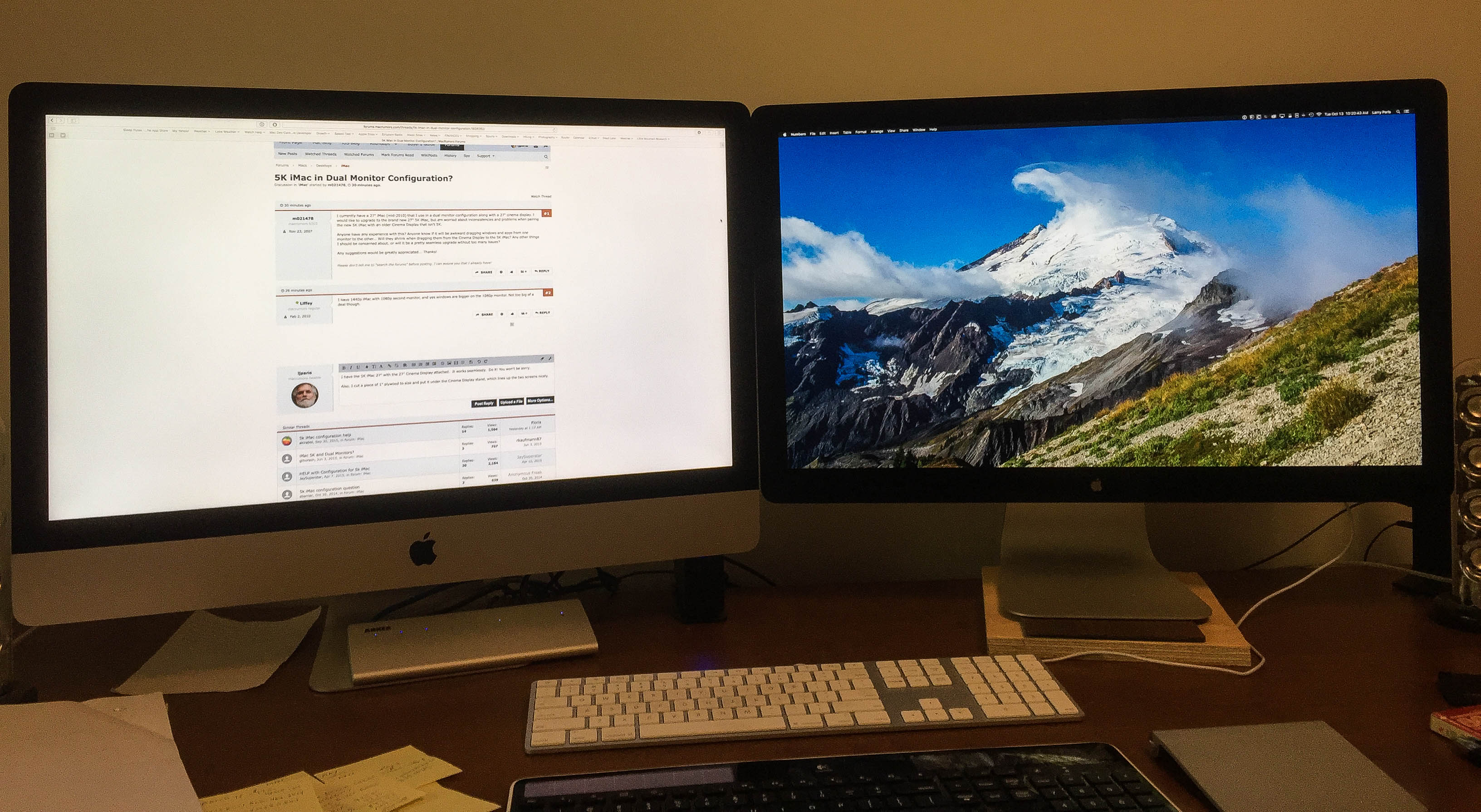
To clean an IPS screen safely in 5 steps: First, power off and unplug the device to avoid damage; second, gather a microfiber cloth (1-5 microns thick) and a solution of 70% isopropyl alcohol (or d...
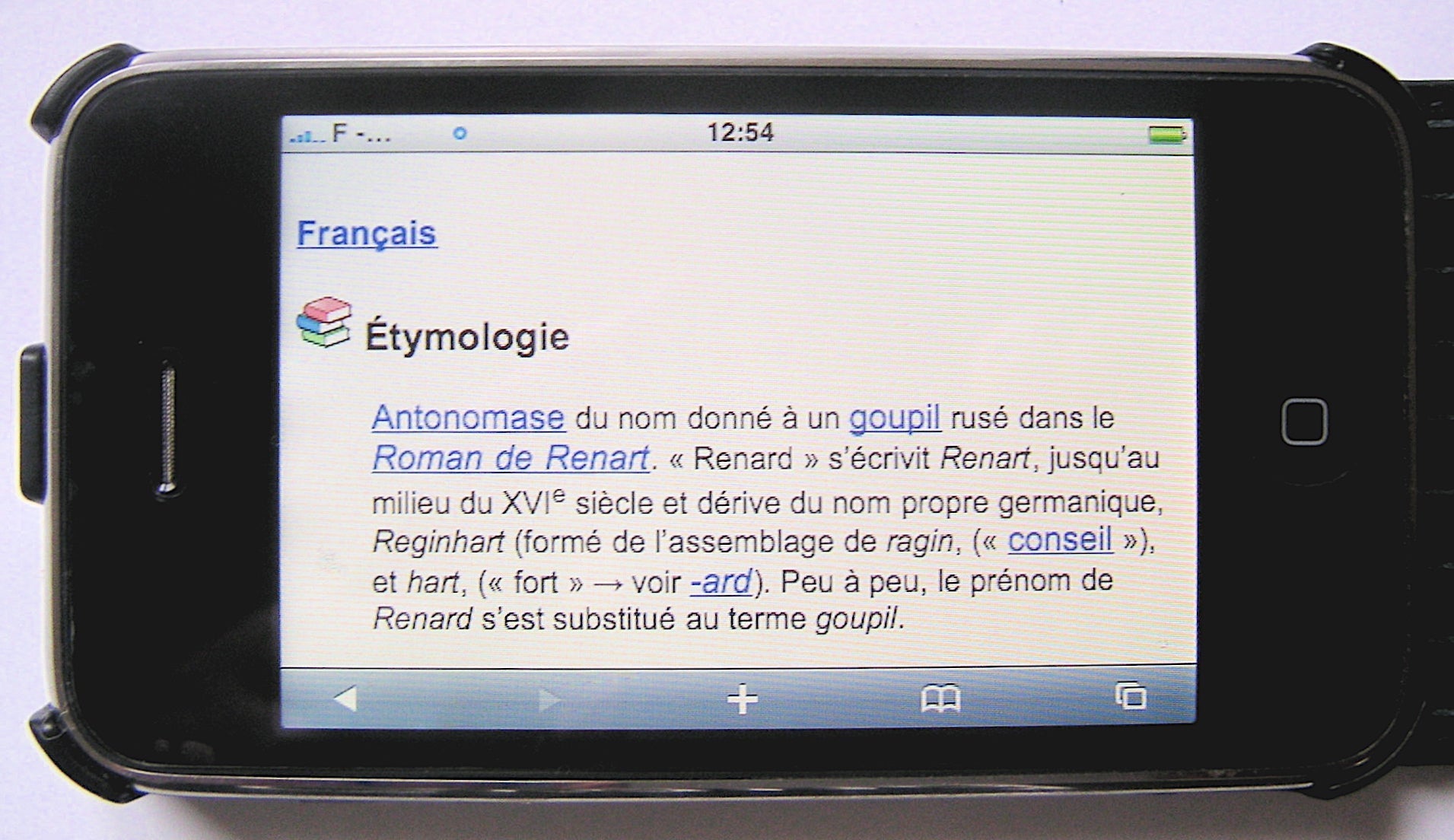
COG LCD technology, embedding driver chips directly onto glass instead of separate films, boasts key perks: 30% slimmer designs vs. chip-on-film panels, 20% lower manufacturing costs via simplified...




Leave a comment
This site is protected by hCaptcha and the hCaptcha Privacy Policy and Terms of Service apply.