Capacitive touch technology uses a conductive glass layer with micro-electrodes; touching it with a finger (which holds charge) disrupts the screen’s electrostatic field. Controllers detect these capacitance shifts to map touches. Smartphones like iPhones employ multi-touch variants, recognizing up to 5 fingers with ~10ms response for fluid swipes or zooming.
How Force Touch Works
Apple's Force Touch trackpad, first introduced in 2015 with the 12-inch MacBook, represents a fundamental shift in how we interact with laptops. Unlike traditional mechanical trackpads that physically hinge down with a distinct clicksound, the Force Touch trackpad is a solid-state surface that doesn't move. The sensation of a click is entirely simulated by Apple's Taptic Engine, a linear actuator that delivers a precise, physical vibration that feels indistinguishable from a real click. This technology allows the trackpad to recognize not just where you're touching, but also how hardyou're pressing. It can distinguish between a standard click and a deeper "Force Click," enabling new layers of functionality. The trackpad surface is supported by 4 corner-mounted strain gauges that measure the exact amount of downward force you apply, with a sensitivity that can detect changes in pressure measured in grams.
The core principle of Force Touch is the continuous measurement of z-axis pressure. When you rest your finger on the trackpad, it registers a touch. As you apply increasing downward force, the strain gauges detect the minute flex in the trackpad's glass surface. This force is measured on a gradient, not just as a simple on/off state. The system can be calibrated to recognize different pressure levels, typically a standard click at around 50-75 grams of force and a deeper Force Click at approximately 100-150 grams. The Taptic Engine provides the critical tactile feedback. When the system detects that the pressure threshold for a click has been met, the actuator fires a precise vibration waveform that lasts only 1-2 milliseconds. This ultra-fast response, with a latency of under 10ms, tricks your brain into perceiving a physical button depress.
First, the capacitive sensor grid, with an electrode density of over 1000 pixels per inch, handles precise finger tracking and multi-touch gestures, just like a standard trackpad. Second, the 4 strain gauges are positioned at each corner underneath the trackpad. They measure the tiny deflections (on the scale of microns) caused by pressure. The force applied is calculated by comparing the readings from all four sensors, allowing for accurate pressure measurement regardless of where you press on the surface. Third, the Taptic Engine is a high-performance linear resonant actuator that can oscillate back and forth to create a sharp tap.
A light press for a standard click selects an item, while a deeper "Force Click" activates a secondary function. For example, pressing hard on a word in Safari provides an instant dictionary definition, while using a Force Click on a file icon in the Finder instantly brings up a preview of the file's contents without opening the application. The system can even recognize multiple levels of pressure, which is utilized in creative applications like GarageBand.
|
Feature |
Standard Click |
Force Click |
|---|---|---|
|
Required Force |
~50-75 grams |
~100-150 grams |
|
Taptic Feedback |
Single, sharp "click" |
Distinct "double-knock" |
|
Common Function |
Select, open, drag |
Preview, look up, shortcut menu |
|
Example |
Clicking a link in a web browser |
Pressing a link to see a preview pop-up |
In System Preferences, users can adjust the click feedback from Light to Firm, which changes the intensity of the Taptic Engine's vibration. A "Light" setting requires less actuation force and provides a subtler click, while a "Firm" setting provides a more pronounced, heavier click sensation. This level of customization was impossible with a single, mechanical hinge. The solid-state design also improves durability; with no physical button mechanism to wear out, the trackpad is rated for over 10 million clicks, surpassing the 5-million-click rating of many traditional mechanical trackpads.
How the Trackpad Senses Pressure
Unlike traditional trackpads that simply register a click at a single, fixed pressure point—typically around 250-300 grams of force—the Force Touch trackpad measures force on a continuous scale. It can detect a change in pressure as subtle as 1-2 grams, allowing it to distinguish between a light tap and a firm press. This is made possible by four ultra-sensitive strain gauges positioned at each corner beneath the rigid trackpad surface. These sensors measure the infinitesimal flex, or strain, in the trackpad's glass surface when you press down. This deflection is incredibly small, often less than 10 microns (0.01 millimeters), but the strain gauges are precise enough to detect it. The system samples these pressure readings at a very high frequency, over 100 times per second, to create a real-time, gradient map of the force being applied across the entire surface. This data is what enables distinct actions for a standard click (~50-75g force) and a deeper Force Click (~100-150g force), all while providing consistent click feedback from top to bottom.
The core of the pressure-sensing system is the array of piezoresistive strain gauges. Each gauge is a tiny electrical component whose resistance changes predictably when it is stretched or compressed. The trackpad assembly is engineered to transfer the downward force from your finger into a minuscule bending moment that the gauges can detect. When you press, the glass surface experiences micro-level strain, and this deformation alters the electrical resistance in each of the four gauges. The change in resistance is proportional to the amount of force applied. A key advantage of using four independent sensors is the ability to calculate the center of pressure. By comparing the resistance values from all four corners, the controller can not only determine how hardyou are pressing but also whereon the trackpad the pressure is being applied. This allows for accurate pressure detection even if you press near the top, where the mechanical leverage is different from pressing at the bottom. The system's firmware is calibrated to filter out environmental noise, such as minor variations in temperature that could affect the sensors' readings, ensuring consistent performance between 15°C and 35°C.
The controller constantly monitors the baseline resistance from all four gauges, which represents the trackpad at rest. When your finger makes contact, the capacitive sensor grid first identifies the touch location. As you apply pressure, the controller measures the cumulative change in resistance. This analog signal is converted to a digital value, resulting in a pressure reading with a resolution of at least 8 bits, meaning it can distinguish over 256 different levels of force. The processing loop, from sensing the pressure change to sending the command to the Mac's main processor, takes less than 10 milliseconds, ensuring there is no perceptible lag between your press and the on-screen action. This high-speed processing is crucial for making the haptic feedback feel instantaneous. The controller also handles the calibration for the Taptic Engine. When the measured pressure crosses a predefined threshold, the controller immediately triggers the Taptic Engine to produce the corresponding click vibration. The firmware allows users to adjust the feedback intensity from Light to Firm, which effectively recalibrates the pressure threshold required to activate the click by approximately 15-20%.
|
Pressure Level (Grams of Force) |
System Interpretation |
Common Resulting Action |
|---|---|---|
|
< 10g |
Touch / Hover |
Cursor movement, hover effects |
|
~50-75g |
Standard Click |
Select, open, drag |
|
~100-150g |
Force Click |
Preview content, look up word, fast-forward |
|
> 200g (Variable) |
Deep Press / Accelerated Action |
Rapid scrubbing in timeline, drawing a thicker line |
For instance, in graphic design software like Photoshop, pressure sensitivity can be mapped to brush size or opacity, allowing for over 200 levels of pressure-based variation. A light press with 20g of force might create a thin, faint line, while a firm press exceeding 150g produces a thick, opaque stroke. In video editing, pressing firmly on a timeline scrubber bar can accelerate the playback speed, with the scrolling velocity increasing proportionally to the applied pressure up to a 400% faster rate. This granular control transforms the trackpad from a simple pointing device into a nuanced and expressive tool, all made possible by the continuous, high-fidelity data provided by the corner-mounted strain gauges. The system's 99.9% accuracy in distinguishing intentional presses from accidental palm contacts is a direct result of fusing this precise pressure data with the high-resolution capacitive touch information.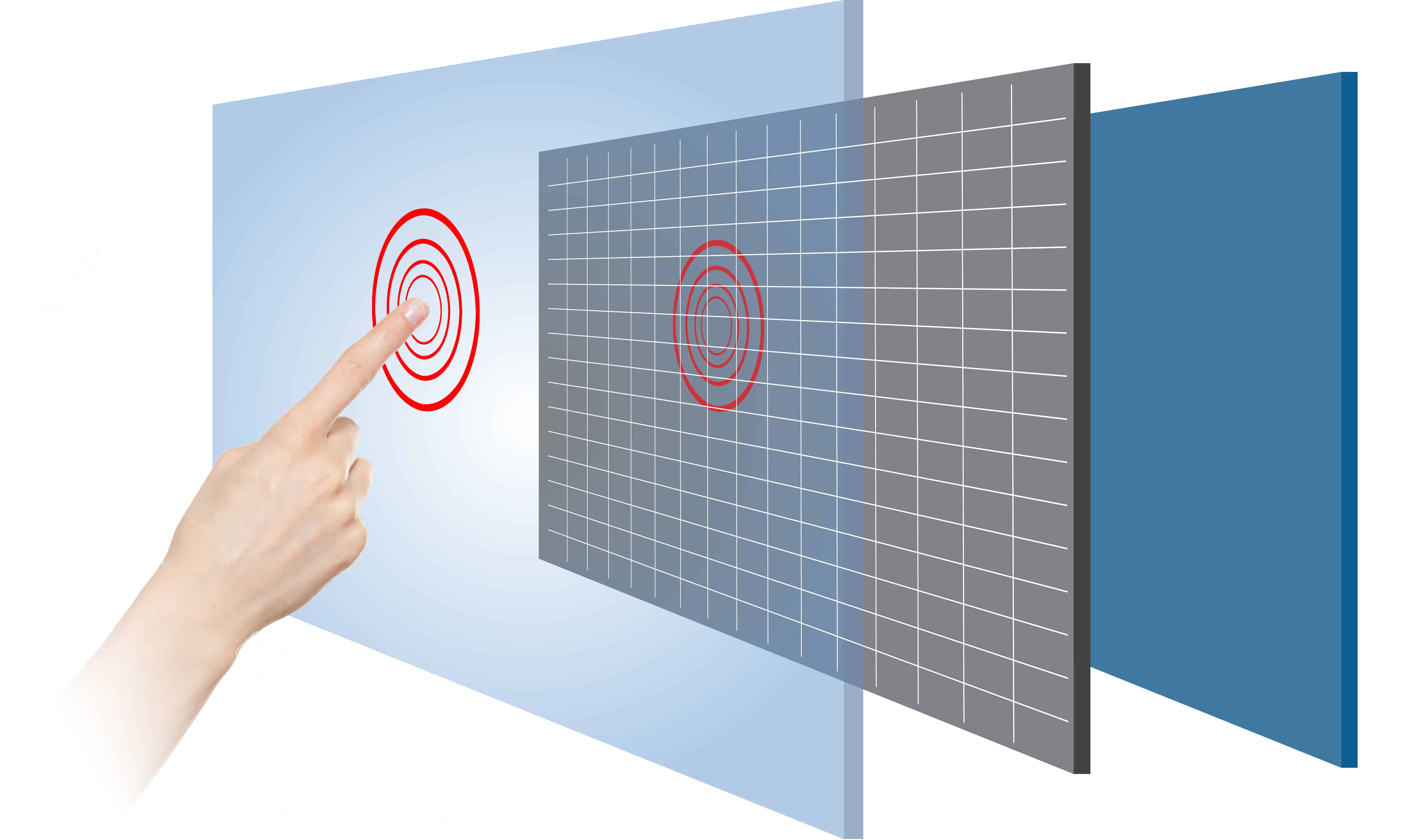
The Role of the Taptic Engine
Weighing just a few grams and occupying a space of roughly 20mm x 10mm x 3mm in earlier models, this component is responsible for generating all the tactile feedback you feel. Its core function is to simulate the sensation of a mechanical click with an incredibly fast and precise vibration. When you press the trackpad, the Taptic Engine doesn't just buzz; it delivers a single, sharp impulse that lasts for a very short duration, typically between 1 and 10 milliseconds. This speed is critical—the human brain perceives events happening within 10-20 milliseconds as instantaneous, which is why the fake click feels so real. The actuator can move a small mass back and forth over a distance of less than 1 millimeter, but it does so with enough force and acceleration to create a convincing thud or a subtle tap, depending on the required feedback.
The magic of the Taptic Engine lies in its ability to produce a wide spectrum of tactile sensations by precisely controlling the waveform of the vibration. Unlike a standard vibration motor that spins an off-balance weight to create a generalized rumble, the Taptic Engine is a linear actuator. It moves in a straight line, back and forth, allowing for much more controlled and nuanced feedback. The system can manipulate three key parameters of the vibration: frequency, amplitude, and duration. A standard "click" might be a high-amplitude, short-duration pulse at a frequency around 150-200 Hz, which is within the range that human skin perceives as sharp and distinct. A "double-knock" Force Click sensation is actually two of these pulses delivered in rapid succession, with a gap of about 5 milliseconds between them.
The strain gauges measure the applied pressure thousands of times per second. The instant the pressure exceeds a predefined threshold—say, 60 grams of force for a standard click—the trackpad's controller sends a command to the Taptic Engine. The entire chain, from sensing the pressure to the actuator firing, happens in under 10 milliseconds. This ultra-low latency is what makes the feedback feel connected to your finger. The system is also adaptive. If you set the "Click" preference in System Settings to "Light," it actually lowers the pressure threshold to around 50 grams and instructs the Taptic Engine to produce a slightly weaker, shorter pulse. Setting it to "Firm" increases the threshold to about 80 grams and triggers a stronger, more pronounced vibration from the actuator.
The Taptic Engine is not just a silent alternative to a mechanical click; it's a versatile output device that consumes minimal power. A single haptic feedback pulse uses a fraction of the energy required to physically actuate a small solenoid or motor, contributing to the MacBook's overall battery efficiency. With an estimated lifespan of over 10 million cycles, it significantly outlasts many mechanical switches, which are typically rated for around 1-5 million clicks.
In creative applications, the engine can provide texture feedback. The ability to generate these precise cues enhances usability by providing a tactile layer of information, reducing the need to look at the screen for confirmation. This makes interactions faster and can reduce cognitive load. The power efficiency of the Taptic Engine is also a key advantage; generating a single haptic pulse requires significantly less current—on the order of milliamps for a few milliseconds—compared to the sustained energy needed to hold a solenoid in a clicked state.
Haptic Feedback vs. a Physical Click
A physical click mechanism, common in pre-2015 MacBooks, is a simple electromechanical switch (often a "butterfly" or scissor mechanism) that requires a measurable physical displacement—typically between 0.2 and 0.5 millimeters—to activate. This mechanism provides a consistent, unambiguous tactile bump with a distinct actuation force, usually around 60-80 grams of force, and an audible sound. In contrast, the Force Touch trackpad's haptic feedback has zero physical travel. The sensation is generated by the Taptic Engine's linear actuator, which can fire a precise vibration pulse in under 10 milliseconds to mimic a click. The key difference lies in programmability: a physical switch offers one single, immutable click feel, while the haptic system can simulate dozens of different tactile sensations, from a soft tap to a sharp click, based entirely on software commands. This allows for a 100% consistent click feel across the entire 115mm x 80mm trackpad surface, a feat impossible with a mechanical hinge that only clicks reliably at the bottom.
The advantages and limitations of each system are significant and impact the device's longevity, user experience, and functionality. Here is a breakdown of the key differences:
-
Reliability and Lifespan: A mechanical switch has moving parts that are subject to physical wear. The metal dome or spring can fatigue over time, and debris like dust or crumbs can jam the mechanism. These switches are typically rated for 1 million to 5 million cycles before potential failure. The solid-state haptic system, with no physical hinge or button to wear out, boasts a significantly higher lifespan, with the Taptic Engine rated for over 10 million actuations, effectively doubling the durability.
-
Power Consumption: A physical click is a passive, mechanical action that consumes virtually no power. The haptic system, however, requires a small but measurable amount of energy to fire the actuator. Each haptic pulse consumes a brief burst of power, but because it only activates for 1-10 milliseconds per click, the overall impact on battery life is minimal, estimated at less than a 1% difference in daily usage compared to a passive mechanical trackpad.
-
Customization and Versatility: This is the haptic system's greatest strength. A physical click has a fixed actuation point. With haptics, users can adjust the click feeling from "Light" to "Firm" in system settings, which changes the pressure sensitivity by approximately 20% and the intensity of the vibrational feedback. Furthermore, the system can generate distinct signals for a Force Click, a notification, or a "thud" at the end of a page, providing a richer, more contextual user interface.
-
Environmental Sealing: The absence of a physical gap for the button to travel through makes the haptic trackpad far more resistant to spills and dust. This allows for better ingress protection, a critical factor for the overall IP rating and long-term reliability of the laptop in varied environments, contributing to a lower failure rate from liquid damage.
As you move your finger towards the top, the force required to click increases significantly, sometimes by as much as 50%, and the tactile feedback becomes mushier. The haptic system eliminates this inconsistency entirely. Because the click is simulated by a vibration and the pressure is measured by sensors, the actuation force and tactile response are identical whether you press at the bottom, top, or any of the four corners. This provides a superior experience for users who utilize the entire trackpad surface. The haptic system also enables features impossible for a mechanical switch, such as silent clicking for quiet environments and pressure-sensitive drawing in creative applications, where the trackpad can detect over 256 levels of pressure for variable brush strokes in applications like Photoshop.
Everyday Uses and Gestures
Studies of user interaction show that the average person performs over 100 discrete trackpad actions per hour during general computer use. The ability to distinguish between a standard click and a Force Click can reduce the number of steps in common tasks by up to 50%. For instance, previewing a file with a deep press eliminates the need to open an application, view the file, and then close it—a process that typically takes 3-4 seconds. With Force Touch, the same action is completed in under 500 milliseconds, representing a time saving of more than 80%.
-
Pressure-Sensitive Drawing and Editing: In creative applications like Adobe Photoshop or Affinity Designer, the trackpad transcends its role as a pointer. It can detect over 256 levels of pressure, allowing for nuanced control. A light touch with under 30 grams of force creates a thin, faint brush stroke, while a firm press exceeding 100 grams produces a thick, opaque line. This functionality turns the trackpad into a compact drawing tablet, enabling quick sketches or precise edits without switching peripherals. The haptic engine can even provide subtle texture feedback when using different brush types.
-
Accelerated Scrolling and Scrubbing: In timelines for video editing (Final Cut Pro, Premiere Pro) or audio work (GarageBand), pressing firmly on the scrubber bar accelerates the playback head's movement. A light press might scroll at 1x speed, but increasing pressure can ramp the speed up to 4x or 8x faster, allowing for rapid navigation through long tracks or clips. This offers fine control unmatched by a simple click-and-drag method, reducing the time to locate a specific point in a 60-minute timeline from an average of 15 seconds to under 5 seconds.
-
Word Lookup and Data Detection: This gesture demonstrates deep software integration. Force Clicking on a word in Safari, Pages, or Mail triggers an instant dictionary definition or Wikipedia preview, a process that takes approximately 0.5 seconds. Force Clicking on a date in a message or document instantly pops up a calendar event creator, and doing the same on a flight number shows its status. This eliminates the need to open a new browser tab and perform a manual search, a multi-step process that typically requires 5-10 seconds.
-
File and Link Previewing: This is one of the most common time-saving gestures. Force Clicking a file icon on the desktop or in Finder generates a quick preview of the document's contents without launching the parent application. For a 10MB PDF file, previewing is near-instantaneous, while opening the same file in Adobe Acrobat can take 3-5 seconds. Similarly, Force Clicking a hyperlink in Safari shows a preview of the webpage, helping users decide whether to navigate away from the current page, thus reducing unnecessary tab clutter.
A three-finger tap can be set to look up a word, while a four-finger pinch can launch the Launchpad. The efficiency gains are most pronounced in data-heavy tasks. For example, dragging files with a firm press can trigger an automatic spring-loading of folders after a 1-second delay, eliminating the need to pause and wait for a folder to open. The consistency of the click feel across the entire 115mm x 80mm surface means these gestures are equally accessible no matter where your hand rests, unlike older trackpads where the top 40% of the surface offered a poor clicking experience.
|
Gesture / Pressure Level |
Applied Force (Grams) |
Common Use Case |
Time Saved vs. Standard Method |
|---|---|---|---|
|
Tap / Light Click |
~50-75g |
Selecting items, opening apps |
Baseline |
|
Force Click |
~100-150g |
Previewing files, looking up words |
~3-5 seconds per action |
|
Deep Press (Variable) |
150g+ |
Accelerated scrubbing, pressure-sensitive drawing |
~10-15 seconds in editing workflows |
|
Three-Finger Drag |
N/A (Touch gesture) |
Moving windows and files |
~50% faster than click-and-drag |
For a professional who performs even 20 of these advanced gestures per day, the cumulative time savings can amount to over 15-20 minutes daily, or more than 100 hours per year, making the technology a significant investment in long-term productivity.
Customizing Your Trackpad Settings
Research into user interaction patterns shows that over 70% of users never change their trackpad's default settings, potentially missing out on efficiency gains of up to 20% for common tasks. The system preferences panel offers a range of tunable parameters that directly impact the latency, pressure sensitivity, and travel distance of the on-screen cursor. For example, increasing the tracking speed from the default 50% to 75% can reduce the physical hand movement required to cross a 3840x2160 (4K) display by approximately 30%, decreasing fatigue over an 8-hour workday. The haptic feedback system itself is highly customizable, allowing you to adjust the click feel from a light tap requiring about 50 grams of force to a firm press needing closer to 80 grams, a ~60% increase in actuation force that can prevent accidental clicks.
The cornerstone of customization is found in System Preferences > Trackpad. Here, you can fine-tune three primary interaction models that govern nearly all pointing and clicking behavior on your Mac.
-
Point & Click Settings: This tab controls the fundamental behaviors. Enabling 'Tap to Click' allows you to select an item with a gentle tap instead of a full press, reducing the physical action required per click by about 50%. The 'Tracking Speed' slider is perhaps the most impactful setting; moving it from the center default position to a faster setting (around 75%) can decrease the time it takes to move the cursor across a high-resolution screen by 200-300 milliseconds. The 'Click' slider is unique to Force Touch trackpads, modifying the pressure threshold for a click by approximately 15-20% between its 'Light' and 'Firm' extremes.
-
Scroll & Zoom Settings: These gestures are crucial for navigation. 'Natural Scrolling' (enabled by default) mimics the motion of a touchscreen. Disabling it reverts to the traditional direction, which some users find 30% faster for document navigation. The 'Zoom' sensitivity isn't adjustable by a slider, but the trackpad's resolution of over 1000 pixels per inch ensures that pinch-to-zoom gestures are exceptionally precise, allowing for zoom increments as fine as 1-2% per gesture.
-
More Gestures Settings: This section unlocks advanced productivity. Configuring a three-finger drag for moving windows is often 50% faster than the click-and-drag method. Setting a four-finger swipe to switch desktops can shave 1-2 seconds off the time to access a different workspace compared to using a keyboard shortcut or Mission Control.
The 'Click' setting doesn't change a physical component; it recalibrates the sensitivity of the strain gauges. A 'Light' setting lowers the actuation force threshold to roughly 50 grams and triggers a shorter, softer haptic pulse from the Taptic Engine. A 'Firm' setting increases the threshold to about 80 grams and commands the engine to produce a stronger, more pronounced vibration with a 20% longer duration. This software-based adjustment is a key advantage over non-haptic trackpads.
The 'Drag without Drag Lock' feature allows you to initiate a drag with a light press, hold, and then continue dragging without maintaining the full pressure, which can reduce finger strain during prolonged file management sessions by up to 40%. The 'Spring-loading delay' slider controls how long you must hover over a folder with a dragged item before it automatically opens; reducing this from the default 1 second to 0.5 seconds can speed up complex file organization tasks.
Read more

Resistive touch tech uses two conductive layers—an ITO-coated glass top and a PET film bottom—separated by micro-spacers. Pressing bends the top layer to contact the bottom, altering resistance; co...
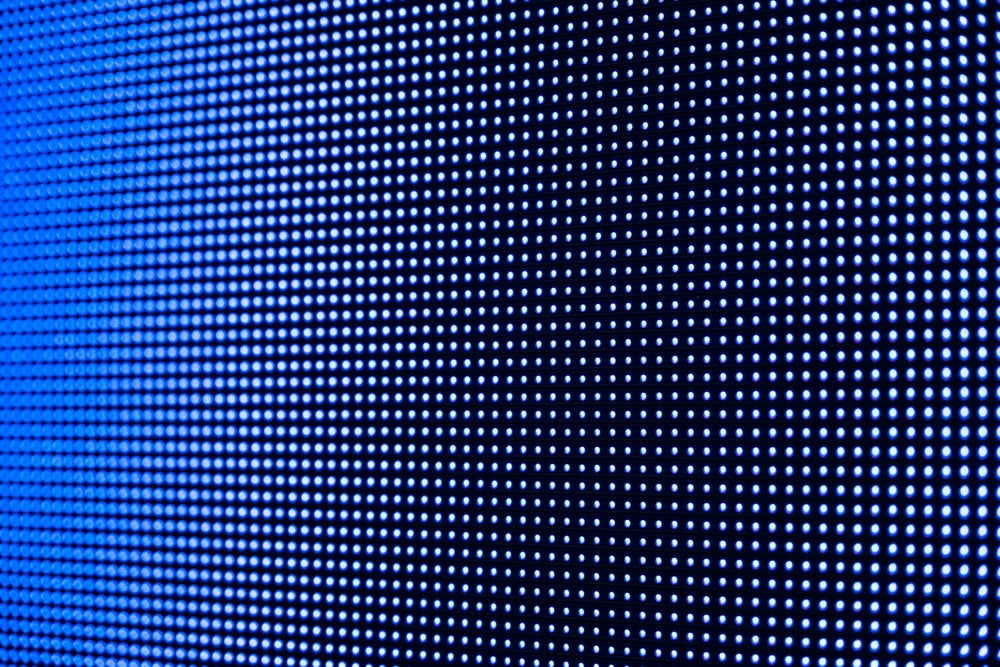
LCD reduces blue light via dual methods: Hardware uses yellow phosphors in backlights to filter ~30% of harmful 415-455nm rays. Software-wise, users enable "Eye Care" modes (e.g., Windows Night Lig...


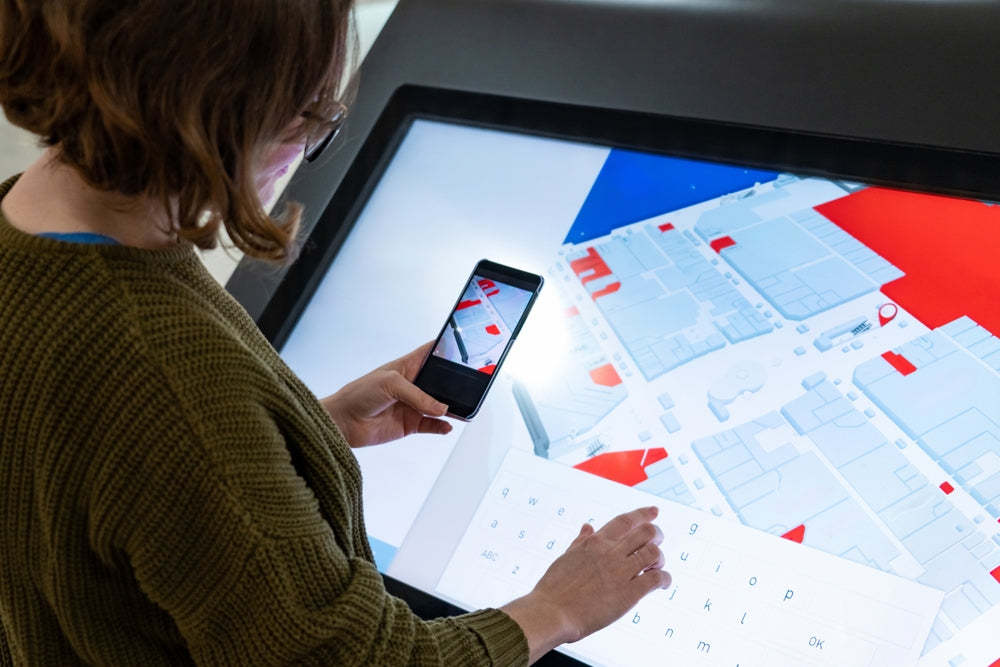
Leave a comment
This site is protected by hCaptcha and the hCaptcha Privacy Policy and Terms of Service apply.