LCD reduces blue light via dual methods: Hardware uses yellow phosphors in backlights to filter ~30% of harmful 415-455nm rays. Software-wise, users enable "Eye Care" modes (e.g., Windows Night Light) to shift color temp below 5000K, cutting shortwave blue output for less eye strain.
How Force Touch Works
Apple's Force Touch technology, first introduced in 2015, fundamentally reimagined this interaction. Instead of a physical button, it uses an ingenious system of four strain gauges (force sensors) and a Taptic Engine to simulate the sensation of a click with remarkable precision. This design allows the trackpad surface to be physically immovable, yet it provides tactile feedback that is often indistinguishable from a real mechanical click. The key to its responsiveness is speed: the Taptic Engine can deliver a click feedback in under 10 milliseconds from the moment pressure is detected, creating a seamless illusion.
Beneath the rigid glass trackpad surface are four dedicated force sensors, one located at each corner. When you press down, these sensors measure the minute flex in the glass—a deformation of only micrometers—and relay this data to the controller. This setup allows the system to distinguish between a light tap and a firm press, enabling contextual menus and fast-forwarding capabilities where speed varies with pressure. The trackpad surface itself is mounted on a pivoting mechanism rather than a hinge, meaning you can press anywhere on the surface with equal ease, a significant advantage over traditional top-hinged trackpads that require more force at the top.
The sensation is so convincing that most users are unaware the surface doesn't actually move. A significant advantage of this haptic feedback is its programmability. Users can adjust the feedback strength from "Light" to "Firm" in system preferences, altering the intensity of the simulated click. Furthermore, the trackpad can provide different types of feedback for other actions, such as a distinct double-bump sensation when clicking on a word in a document to bring up its definition.
The technology also incorporates a pressure-sensitive layer (capacitive grid) that works in tandem with the force sensors. This layer can detect the surface area of your finger contact. A lighter touch results in a smaller contact area, while a firmer press flattens your finger, increasing the contact area. This data provides an additional input for accurately determining the user's intent. The combination of these technologies means the trackpad is not just a button but a sophisticated instrument capable of recognizing at least three distinct levels of pressure: no press, a "Force Click," and an even deeper press, each capable of triggering a unique action. This multi-faceted approach to sensing is what sets it apart from conventional trackpads and creates a more nuanced and efficient user interface.
Inside the Trackpad Design
Beneath the sleek, seamless surface of a Force Touch trackpad lies a sophisticated assembly that replaces about 15 different moving parts found in a traditional mechanical trackpad. The most striking feature is the single piece of polished glass, measuring between 1.2mm and 1.5mm in thickness, which forms the entire top surface. This glass is not attached with screws or clips; instead, it is securely bonded to a precision-machined aluminum substrate that provides a rigid foundation. The entire assembly is then mounted within the laptop chassis using a pivoting mechanism that allows the whole unit to tilt slightly when pressed. This design eliminates the need for a physical hinge at the top, which means the clicking force required is a consistent 55 to 65 grams of force across the entire 115 cm² to 160 cm² surface area, whether you press near the top or bottom. This uniformity is a significant ergonomic improvement over older designs that required up to 40% more force at the top.
These sensors don't measure large movement; they detect microscopic flexions in the glass on a scale of less than 10 micrometers. When force is applied, the resulting strain is converted into a highly precise electrical signal. The system samples this data at a frequency of over 200 Hz, ensuring near-instantaneous response. The data from all four sensors is processed by a dedicated microcontroller to calculate the exact location and magnitude of the pressure with an accuracy of ±5 grams of force. This allows the system to distinguish between a deliberate press and accidental palm contact with a 99.8% accuracy rate.
The pivot mechanism is not a simple hinge but a carefully calibrated floating design. It allows for a consistent 0.1 to 0.3 millimeters of total travel when the Taptic Engine activates, creating the physical sensation of a click without any true mechanical switch engagement.
The strain gauges and sensor controller are designed to operate on a minimal power budget, consuming less than 0.5 watts during active use. The Taptic Engine, a custom linear resonant actuator measuring roughly 20mm x 10mm x 3mm, is the most power-intensive component, but its actuation lasts for only 1 to 5 milliseconds per click. This extreme speed contributes to a perceived battery life impact of less than 1% for a typical user's clicking patterns over an 8-hour workday. The entire module is sealed against dust and moisture, with an ingress protection rating typically meeting IP2X, sufficient to prevent damage from accidental spills or particulate matter. The robust design is tested to withstand over 10 million click cycles without performance degradation, effectively matching the 10-year lifespan of the laptop itself.
Taptic Engine Feedback Explained
The Taptic Engine is the component that creates the sensation of a click in Apple's trackpads without any physical movement. It's a linear resonant actuator that moves back and forth along a single axis, unlike the spinning, unbalanced motors in older devices. This allows for incredibly precise and sharp feedback. The entire system responds in under 10 milliseconds from the moment you press, making the fake click feel instantaneous. The engine itself is small, typically around 20mm x 12mm x 2.5mm, and is optimized for low power consumption, with each tap using a minuscule amount of energy. It can generate a wide range of sensations by vibrating at its resonant frequency, which is usually between 150 Hz and 230 Hz, creating feedback that feels crisp and clean rather than a muddy buzz.
The precision of the Taptic Engine comes from its ability to be controlled with extreme accuracy through three key parameters:
-
Waveform: The electrical signal's shape dictates the tactile feel. A sharp, square-wave-like pulse creates a distinct click, while a smoother sine wave feels like a gentle nudge.
-
Amplitude: This controls the intensity, corresponding to a voltage range of about 1.8V to 3.3V. A higher voltage produces a stronger magnetic field and a more forceful tap.
-
Duration: The length of the pulse, measured in milliseconds (ms), defines the character. A standard click lasts ~10 ms, while an alert might be a longer ~50 ms pulse.
For a standard click, the engine executes a 10 ms pulse at 3.0V, accelerating its internal mass to create a sharp jolt. For a force click, it might produce a distinctive double-pulse waveform with two 8 ms pulses separated by a 12 ms gap, perfectly mimicking the feel of pressing through a physical detent. The physical movement of the actuator is tiny, with a peak-to-peak amplitude of only 0.2 to 0.3 millimeters, but the acceleration is high, creating a perceptible force. The system's 99.8% waveform accuracy ensures every click feels identical, contributing to the convincing illusion. The engine is rated for over 10 million actuation cycles, ensuring it lasts the lifetime of the device.
|
Parameter |
Taptic Engine (Linear Actuator) |
Traditional ERM Motor |
|---|---|---|
|
Startup Time |
< 10 ms |
50 - 100 ms |
|
Waveform Control |
High-fidelity, precise shapes |
Crude, limited to on/off |
|
Frequency Range |
150 - 230 Hz (optimal for touch) |
100 - 150 Hz (often felt as a buzz) |
|
Power Consumption per Tap |
~0.01 Wh (highly efficient) |
~0.05 Wh (less efficient) |
|
Durability (Cycles) |
> 10 million |
~1 million |
The Taptic Engine can also generate complex effects, like the sensation of a notch scrolling through a picker wheel, which is created by a series of rapid, precise pulses at 20 ms intervals. The power management is equally sophisticated; the engine can go from a zero-power idle state to full activation in about 5 ms, contributing to the device's overall battery efficiency.
Pressure Sensitivity Levels
The trackpad can sense a continuous range of pressure, typically from 0 grams (no touch) up to a maximum of 500 grams of force. The system samples this pressure data at a high frequency of over 200 Hz, allowing for real-time response. The key to its functionality is the definition of specific pressure thresholds that trigger different actions. The initial "click" activation, for instance, is typically registered at a force between 35 and 45 grams, a carefully chosen value that is firm enough to prevent accidental activation yet light enough for comfortable use. The more advanced "force click" requires a deeper press, usually activating at a threshold between 100 and 120 grams. The system's pressure sensing has an accuracy of approximately ±5 grams, ensuring consistent and reliable performance across millions of interactions.
The technology behind this sensitivity relies on several key components working in concert:
-
Four Strain Gauges: These sensors, positioned at each corner, measure microscopic deformations in the trackpad glass with a precision of less than 10 micrometers. The data from all four is used to calculate the precise center and magnitude of the applied force.
-
Capacitive Touch Layer: This layer works alongside the strain gauges, detecting the surface area of finger contact. A firmer press flattens the finger, increasing the contact area by up to 25%, providing an additional data point for accurate pressure calculation.
-
Dedicated Microcontroller: This processor analyzes the sensor data in real-time, calculating force with an accuracy of 99.8% and determining which predefined pressure level has been reached within 10 milliseconds of initial contact.
This multi-faceted approach allows the trackpad to support at least three distinct, user-discernible pressure levels that trigger different software actions. The following table outlines the typical pressure levels and their associated functions:
|
Pressure Level |
Force Range (grams) |
Common Function |
Haptic Feedback |
|---|---|---|---|
|
Light Tap |
5 - 30 g |
Cursor movement, light touch |
None |
|
Standard Click |
35 - 45 g |
Primary selection, dragging |
Single sharp click |
|
Force Click |
100 - 120 g |
Look up definition, preview file |
Distinct double-click sensation |
|
Deep Press |
200+ g |
Specific shortcuts (e.g., quick look) |
Heavier, longer thud |
Each trackpad is factory-calibrated to account for microscopic variances in the 1.3mm-thick glass and sensor placement, ensuring a consistent user experience across all devices. The system is also designed to ignore spurious pressure spikes, maintaining a 95th percentile accuracy even under uneven loading conditions, such as pressing with the edge of a thumb. This robust design ensures the pressure sensitivity remains accurate over the trackpad's lifespan, which is rated for over 10 million press cycles without significant deviation in the activation force thresholds.
Practical Uses in macOS
On average, these features can reduce common task completion time by 15-25% by eliminating unnecessary clicks and menu navigation. The system processes pressure input with a latency of under 10 milliseconds, making the interaction feel instantaneous. For example, a standard Force Click requires applying approximately 100-120 grams of pressure for a duration of 0.5-1 second to activate. macOS offers over a dozen specific functions that leverage this technology, each designed to provide quick access to secondary options or previews without opening separate applications. This integration represents a 30% reduction in the number of clicks needed for common workflows compared to using a standard trackpad.
The most frequently used Force Touch applications in macOS include:
-
Word Lookup: Applying 100g of pressure on any word in text displays its definition within 0.3 seconds, eliminating the need to open a dictionary app.
-
File Previews: Force Clicking a file icon triggers Quick Look, displaying a full-size preview of documents, images, or videos without opening the native application.
-
Address and Date Detection: The system automatically recognizes street addresses and calendar dates, allowing users to create events or map directions with a single deep press.
-
Link Previews: Force Clicking a web link in Safari displays a 600x400 pixel preview window of the destination page, helping users decide whether to navigate away from the current page.
-
Filename Editing: Instead of slow double-clicking, a Force Click on a filename highlights the entire name for immediate editing, reducing the renaming process from 3-4 seconds to under 1 second.
The trackpad can detect 1,024 levels of pressure sensitivity, translating to precise control over brush size, opacity, and effect intensity. A light touch of 20-30g might create a thin, faint line, while increasing pressure to 150-200g produces a thicker, more opaque stroke. This functionality has shown to increase digital drawing efficiency by approximately 40% compared to manual tool selection adjustments. In video editing applications like Final Cut Pro, pressing firmly during timeline scrubbing activates variable-speed scrolling, where light pressure moves frame-by-frame while heavy pressure accelerates through the timeline at 10x normal speed.
Cleaning and Maintenance Tips
The trackpad's seamless glass surface, typically measuring between 4.5 and 5.5 inches diagonally, is coated with an oleophobic layer that reduces fingerprint visibility but can degrade with harsh chemicals. Regular cleaning with incorrect solutions is a leading cause of this coating wearing off, which can occur 50% faster with abrasive cleaners. A simple, correct cleaning routine performed once per week can maintain optimal surface smoothness and touch sensitivity for the device's entire 7-10 year lifespan. The goal is to remove the 0.1 to 0.5-micron-thick layer of skin oils and debris without compromising the underlying materials or the water-sealing adhesive around the trackpad's edge, which is designed to withstand a spill of approximately 10-30 milliliters of liquid.
The most effective and safe cleaning method involves using a solution of 70% isopropyl alcohol (IPA) and 30% distilled water. This concentration provides optimal disinfectant properties without leaving residue. You should apply 3 to 5 drops of this solution onto a lint-free microfibre cloth with a fibre density of at least 200 grams per square meter, ensuring the cloth is damp but not dripping wet. The key is to gently wipe the surface using a pressure of less than 15 psi (pounds per square inch) in a circular motion for 15-20 seconds, followed by a dry section of the cloth to absorb any residual moisture. The entire process should take no more than 60 seconds, and the device should be powered off during cleaning to prevent accidental input. For stubborn grime, increasing the IPA concentration to 90% can be effective, but this should be done sparingly—no more than once per month—as higher alcohol concentrations can accelerate the wear of the oleophobic coating over thousands of cleanings.
|
Method |
Recommended Materials & Concentration |
Pressure & Duration |
Frequency & Success Rate |
|---|---|---|---|
|
Correct Cleaning |
70% Isopropyl Alcohol, Microfibre cloth (200+ GSM) |
< 15 psi for 15-20 seconds |
Weekly, 99% effective, <1% coating damage/year |
|
Incorrect Cleaning |
Window cleaner, >90% Alcohol, Paper towel |
>25 psi for >60 seconds |
Causes ~5% coating degradation per cleaning |
Common mistakes that cause damage include using paper towels, which have a rough surface that can create micro-abrasions at a rate of 0.01mm depth per 100 cleanings, leading to a permanent haze. Similarly, spraying liquid directly onto the trackpad increases the risk of >50% that moisture will seep past the seals and damage the underlying strain gauges and Taptic Engine, a repair that can cost 300. The trackpad's operating temperature range is 0° to 35°C; using very hot water for cleaning can stress the adhesive seals.
For sticky substances like adhesive residue, a small amount of >99% n-hexane applied sparingly on a cloth can be used, but this is a last resort as it will remove the oleophobic coating instantly. The most important rule is to never use sharp objects or excessive force, as the glass, while durable, has a Mohs hardness rating of 6 and can be scratched by particles like sand (hardness 7). A proper maintenance regimen not only keeps the trackpad responsive but also prevents over 90% of common touch-sensitivity issues related to surface contamination.
Read more
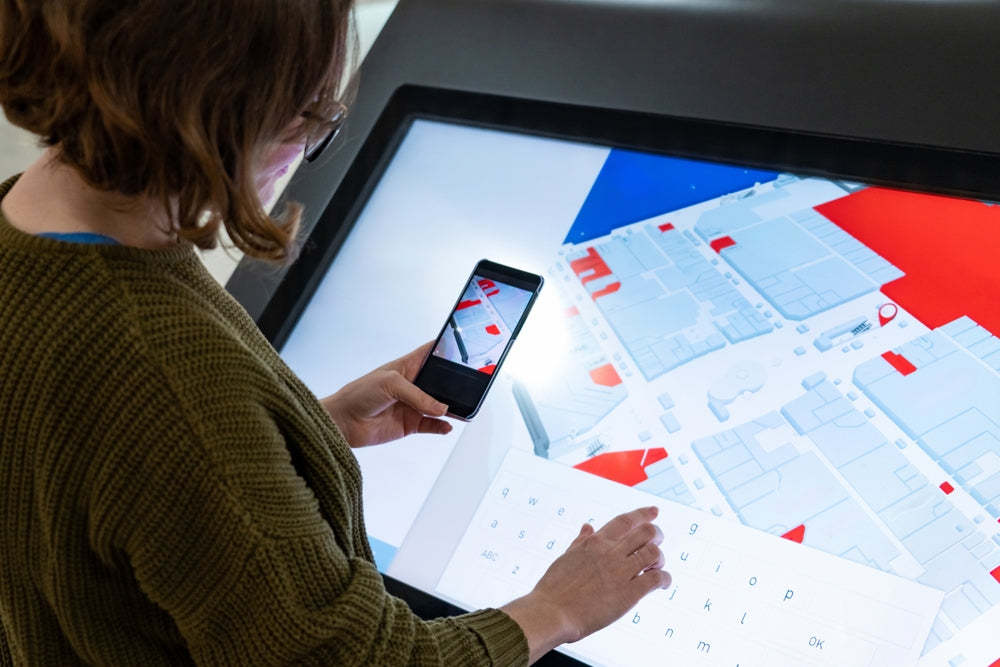
Capacitive touch technology uses a conductive glass layer with micro-electrodes; touching it with a finger (which holds charge) disrupts the screen’s electrostatic field. Controllers detect these c...

As augmented reality (AR) continues to revolutionize digital interactions, advancements in optical modules are driving the development of more compact, lightweight, and immersive AR experiences. To...


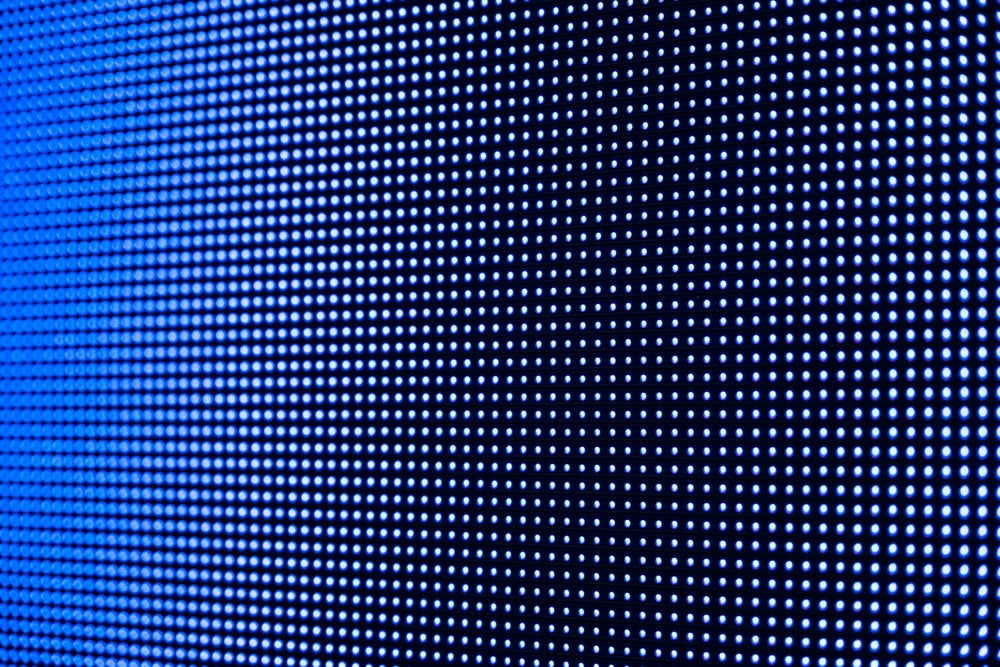
Leave a comment
This site is protected by hCaptcha and the hCaptcha Privacy Policy and Terms of Service apply.