To effectively reduce the power consumption of an AMOLED module, the primary strategy is to minimize the illumination of pixels since black pixels are completely off. A significant action is to implement a dark mode theme, which can save up to 60% of power compared to a bright white interface. Furthermore, lowering the overall screen brightness by just 10-15%.
Use Dark Mode and Themes
Research has shown that using a dark theme on a typical smartphone can reduce overall power consumption by up to 60% when compared to a pure white screen at the same brightness level. On average, you can expect a consistent 15-30% saving in daily use.
Unlike LCD screens that use a constant backlight, AMOLED displays only consume energy for the pixels that are lit.
-
Pure Black (#000000):This is the ideal state. Pixels are completely inactive, drawing zero power.
-
Dark Gray (#121212):A very efficient alternative. It uses marginally more power than pure black but often provides better visual comfort by reducing harsh contrast.
-
White (#FFFFFF):The most power-intensive color, as it requires the red, green, and blue sub-pixels to be illuminated at full intensity.
The table below illustrates the relative power draw difference on an AMOLED display.
|
Application/Scenario |
Power Draw with Light Theme |
Power Draw with Dark Theme |
Approximate Saving |
|---|---|---|---|
|
Reading an eBook (full-screen text) |
100% (Baseline) |
~40% |
~60% |
|
Browsing a mostly white webpage |
100% (Baseline) |
~65% |
~35% |
|
Using a social media app (mixed content) |
100% (Baseline) |
~75% |
~25% |
To maximize savings, you need to implement dark mode systematically across your device. It's not just about one app.
-
Enable the system-wide dark theme in your phone's settings (e.g., Android's "Dark theme" or iOS's "Dark Mode").
-
Within individual applications like YouTube, Twitter, or Reddit, manually select the dark mode option in their settings menus. The "Dark" mode is good, but "AMOLED Dark" or "Black" modes, if available, are superior for saving power.
-
For reading-intensive activities, use apps like Amazon Kindle or Google Play Books that offer a true "black background" mode for reading, which can reduce power draw by over 60% compared to the simulated paper background.
At 100% brightness, switching from light to dark mode can save over 50% of the screen's power. At 50% brightness, the saving might be closer to 30%, but it remains a substantial gain. Modern AMOLED panels can achieve a peak brightness of over 1,000 nits for HDR content.
Lower Your Screen Brightness
Reducing brightness from maximum to a moderate level, say 50%, can slash the display's power consumption by approximately 40-50%, significantly extending your device's usable time between charges.
At full brightness, often hitting 1000 nits or more for HDR content, the display panel itself can draw well over 600 milliwatts, sometimes approaching power levels comparable to the device's main processor under load. Even at typical indoor lighting, a setting of 75% brightness might still be drawing 400 milliwatts or more continuously. For most indoor environments, 30-50% brightness is usually sufficient and can reduce screen power draw to below 200 milliwatts, a massive saving compared to peak levels.
When outdoors in bright sunlight, the screen willneed to ramp up significantly, perhaps to 700-1000 nits, consuming substantial power, but this is essential for visibility; the savings happen during typical indoor or shaded use.
Consider these practical steps:
-
Manually reduce brightness below 50% for indoor use.
-
Explore your device's adaptive brightness settings; disable or fine-tune if needed.
-
Use automatic brightness only as a guide, not the final setting.
-
Remember that even small reductions, like going from 40% to 30%, save power proportionally.
Consistently keeping your brightness low, perhaps around 25-40% for most daily tasks away from direct sunlight, establishes a baseline of very low power consumption from the display.

Shorten Auto-Lock Screen Time
By reducing the auto-lock timer from the common default (often 30 seconds to 2 minutes) to a shorter interval like 15 or even 10 seconds, you directly limit how long the display stays active when not in use. Studies show that cutting the auto-lock time from 30 seconds to 10 seconds can save up to 15-20% of daily display-related power consumption, assuming typical usage patterns with frequent short breaks.
A 30-second auto-lock means the screen remains fully powered for an extra 20 seconds every time you glance at notifications or quickly unlock the phone. For example, if you unlock your phone 50 times a day and leave it unlocked for an average of 15 seconds before putting it down, a 30-second auto-lock keeps the screen on for an extra 15 seconds per instance (30 - 15). That’s 50 × 15 = 750 extra seconds (12.5 minutes) of unnecessary display activity daily. Switching to a 10-second auto-lock cuts that extra time to just 5 seconds per instance (10 - 15 = -5, meaning it turns off 5 seconds earlier), saving 50 × 5 = 250 seconds (4+ minutes) daily. Over a month (30 days), that’s roughly 125 extra minutes (2+ hours) of display runtime avoided just by tweaking this one setting.
Here’s how to optimize it in real-world terms:
-
Default settings are often too lenient: Many phones ship with auto-lock set to 30 seconds or 1 minute, which is convenient but power-inefficient.
-
Ideal range for balance: A 10–15 second auto-lock strikes a good balance between usability (you won’t often find it locked too fast) and battery savings.
-
Trade-off with convenience: If you frequently use your phone for quick tasks (like checking the time or glancing at messages), a 10-second lock might feel slightly abrupt—but even a 15-second setting saves significantly compared to 30 seconds or longer.
At full brightness, an idle AMOLED screen can draw 300–400 milliwatts continuously; at 50% brightness, that drops to 150–200 milliwatts. Even at lower brightness, keeping the screen alive for an extra 10–20 seconds per interaction adds up. For instance, at 50% brightness, 250 extra seconds of idle time daily (as in the earlier example) translates to roughly 250 × 0.2 watts = 50 milliwatt-hours (mWh) per day. Over a year, that’s about 18,250 mWh (18.25 watt-hours)—equivalent to roughly 1–2 full charge cycles saved just by shortening the auto-lock time.
Use Static Wallpapers Over Live Ones
Tests on popular AMOLED smartphones show that using a live wallpaper can increase display power consumption by 10–20% compared to a static black or dark-themed static wallpaper, with the exact difference depending on the complexity of the animation. For a device averaging 5 hours of screen-on time daily, that’s an extra 3–10 minutes of battery drain per day just from the wallpaper alone.
For example, a live wallpaper with a flowing water effect might refresh 30–50% of the screen’s pixels every second to maintain the animation, while a static dark wallpaper only needs to display a fixed image with minimal pixel activity.
Here’s a detailed comparison of the power impact and key factors, presented in a structured table for clarity:
|
Factor |
Live Wallpapers |
Static Wallpapers |
Power Impact |
|---|---|---|---|
|
Pixel Updates |
Continuous motion (e.g., flowing water, spinning objects) requires frequent updates to 30–50% of screen pixels per second. |
Single fixed image; no updates unless manually changed. |
Live wallpapers force constant pixel refreshes, increasing power draw. Static wallpapers eliminate unnecessary updates. |
|
GPU/Display Load |
GPU renders new frames continuously (e.g., 30–60 FPS for smooth animations), keeping the display controller and GPU active. |
No frame rendering after initial load; display remains static. |
Live wallpapers add GPU/display controller load, draining more battery. Static wallpapers reduce this load significantly. |
|
Brightness & Color |
Bright or multi-color animations (e.g., neon gradients) activate more pixels at higher intensity, increasing power per pixel. |
Dark or black static wallpapers turn off more pixels (AMOLED only lights up colored pixels). |
Dark static wallpapers maximize pixel-off states; bright live wallpapers activate more high-power pixels. |
|
Typical Power Increase |
10–20% higher display power consumptionvs. static dark wallpapers (depends on animation complexity). |
10–20% lower display power consumptionvs. live wallpapers (darker colors = more savings). |
Switching to a static black wallpaper can save 15–20% of display power during active use. |
|
Daily Battery Impact |
Extra 3–10 minutes of battery drain per 5 hours of screen-on time (e.g., 0.75–1.25% of a 3,000 mAh battery). |
Saves 3–10 minutes of battery drain per 5 hours; extends runtime when combined with other tweaks. |
For a 5-hour screen-on day, static wallpapers save 150–500 mWh (0.15–0.5 watt-hours). |
Real-World Example:
If your phone’s display normally consumes 1,000 mWh per hour at 50% brightness, a live wallpaper might push that to 1,150–1,200 mWh/hour(15–20% higher). Switching to a static black wallpaper could drop it back to 800–850 mWh/hour(a 15–20% reduction). Over 5 hours of screen use, that’s:
-
Live wallpaper: 1,150 × 5 = 5,750 mWh
-
Static black wallpaper: 800 × 5 = 4,000 mWh
Savings: 5,750 – 4,000 = 1,750 mWh (1.75 watt-hours)—equivalent to roughly 15–20% of total display power for the day.
Practical Tip:
For maximum savings, pair a static black or dark-gray wallpaper with a dark theme and lower brightness (30–50%).
Reduce the Screen Refresh Rate
Most modern AMOLED phones default to 90Hz or 120Hz refresh rates, meaning the screen redraws 90 or 120 times per second. While this creates fluid scrolling and animations, it significantly increases power draw—studies show that 120Hz can consume up to 20–30% more display power than 60Hz, and even 90Hz uses about 10–15% more than 60Hz. For a device averaging 5 hours of screen-on time daily, dropping from 120Hz to 60Hz can save 15–30% of display-related battery use, translating to an extra 15–45 minutes of runtime.
A 120Hz screen refreshes every 8.3 milliseconds, requiring the system to push new frame data 120 times per second. A 60Hz screen, by comparison, refreshes every 16.7 milliseconds, cutting the update frequency in half.For example, a 120Hz screen might draw 400–450 milliwatts (mW) at 50% brightness, while a 60Hz screen at the same brightness typically uses 300–350 mW—a 20–25% reduction. Even 90Hz (refreshing every 11.1ms) sits in the middle, drawing around 350–400 mW, about 10–15% more than 60Hz.
When reading an eBook or browsing a text-heavy website, the screen doesn’t need to refresh 90 or 120 times per second, and a 60Hz refresh rate is more than sufficient to deliver a smooth visual experience. In these cases, keeping the refresh rate at 60Hz can cut the display’s power draw by 10–30% compared to higher rates, directly extending battery life. For example, at 50% brightness, a 60Hz screen might consume 300 mW, while a 120Hz screen draws 450 mW—an extra 150 mW continuously. Over 5 hours of screen-on time, that’s an additional 150 × 5 = 750 mWh (0.75 watt-hours) of battery drain, enough to reduce runtime by 5–10 minutes on a typical 3,000 mAh battery.
Adaptive refresh rate modes, which automatically switch between 60Hz, 90Hz, and 120Hz based on the app or content, are convenient but not always optimized for battery savings. For instance, some phones might stay at 90Hz when scrolling through a social media feed or viewing a static image, even though 60Hz would provide a perfectly smooth experience. Manually setting the refresh rate to 60Hz for everyday activities—and switching to 90Hz or 120Hz only when needed (such as for gaming or watching high-motion videos) delivers better control over power use.
A 120Hz screen reduces motion blur and ghosting in fast-paced games, making gameplay feel more responsive, while 60FPS+ videos (like sports or action movies) look sharper at 120Hz. In these cases, the improved visual experience often outweighs the battery cost—but even then, keeping the refresh rate at 60Hz for non-gaming tasks maximizes efficiency.
If you spend most of your screen time reading (3 hours), browsing (1 hour), and only 1 hour gaming or watching videos, dropping the refresh rate to 60Hz for the first 4 hours and switching to 120Hz for gaming can save significant power. At 50% brightness, a 60Hz screen uses 300 mW, while 120Hz uses 450 mW. Over 4 hours of 60Hz use, that’s 300 × 4 = 1,200 mWh, compared to 450 × 4 = 1,800 mWh at 120Hz—a 600 mWh (0.6 watt-hours) difference per 4 hours, or roughly 10–15% of display power saved.
For mixed use, switching between 60Hz (for reading/browsing) and 90/120Hz (for gaming/video) balances smoothness and battery life, delivering 15–30% savings without sacrificing usability. This simple adjustment, combined with other tweaks like dark mode and lower brightness, can extend your phone’s battery life by 30 minutes or more per day.
Read more

For gaming, TFT LCD outperforms Graphic LCD: it boasts 16.7 million colors(vs. Graphic LCD’s 8-bit, ~16k hues) and 10ms response time(vs. 50ms+), slashing blur; its higher refresh rates (60Hz+) kee...
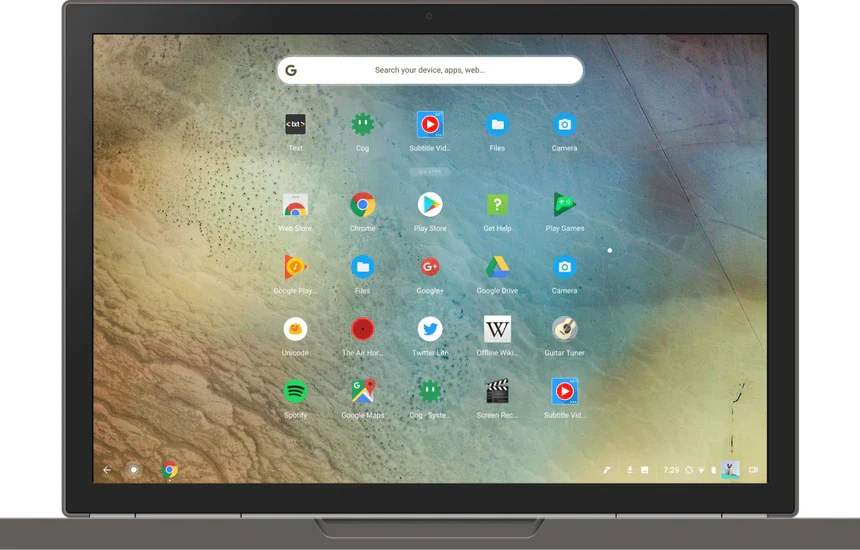
COG (Chip-on-Glass) LCD modules are most widely used in smartphones (over 60% of mid-range models), wearables (like fitness trackers, with 400+ million units shipped yearly), and industrial display...


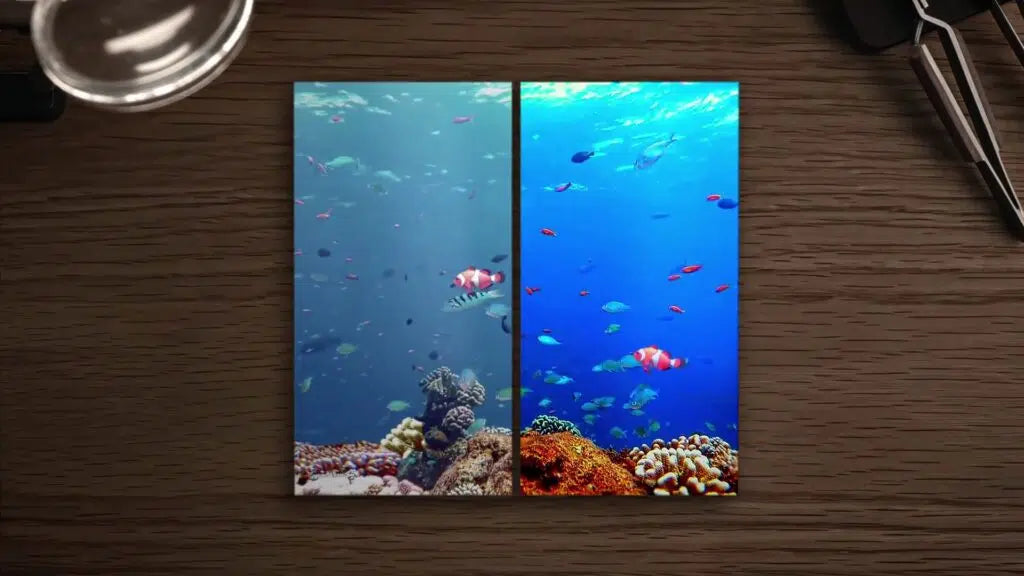
Leave a comment
This site is protected by hCaptcha and the hCaptcha Privacy Policy and Terms of Service apply.