Force Touch Trackpad, featured on 2015 MacBooks, MacBook Pros, and Magic Trackpad 2, uses Apple Haptic Tech to detect pressure variations. Users adjust sensitivity to customize click-trigger pressure, and it auto-adapts to thumb or finger touches for tailored responsiveness.
What is Force Touch?
When Apple introduced the 12-inch MacBook in 2015, it wasn't just the incredibly thin design or the new Retina display that turned the industry on its head. It was a subtle yet profound change in how we interact with our computers: the Force Touch trackpad. It uses a technology called the Taptic Engine to simulate the feeling of a click through precise vibrations. The trackpad surface is supported by four force sensors located at each corner, allowing it to measure the amount of pressure you apply down to the gram, regardless of where you press. This fundamental shift enabled a new dimension of interaction—Z-axis pressure—on top of the standard X and Y-axis tracking of a finger's position. As Tim Cook stated at the launch:
This is the most advanced and versatile trackpad we've ever created. It unlocks new ways to interact with your Mac.
The "click" you feel is not mechanical but a response generated up to 1000 times per second.
|
Component |
Function |
Key Specification |
|---|---|---|
|
Taptic Engine |
Generates the physical sensation of a click through vibrations. |
Responds in milliseconds, simulating a single click or a series of feedback. |
|
Four Force Sensors |
Precisely measure the amount of downward pressure (Z-axis) applied across the entire surface. |
Enables consistent click registration from any corner of the trackpad. |
|
Capacitive Glass Surface |
Tracks the precise location (X and Y-axis) of multiple fingers for standard gestures. |
Multi-touch capability for up to five fingers. |
In System Preferences, you can choose from three distinct pressure settings: Light, Medium, or Firm. This adjusts the actuation force required, allowing you to set it as low as ~25 grams of pressure for a "Light" click, which is about the weight of a few sheets of paper, or significantly higher for a more deliberate "Firm" click. 
How It Senses Pressure
Unlike the mechanical, hinged trackpads of the past that required about 50-70 grams of force to depress physically, this solid-state surface doesn't move. Instead, it relies on a sophisticated system of sensors and actuators working in concert. The entire process, from your finger applying pressure to you feeling a simulated click, happens in under 10 milliseconds.
At the core of the pressure-sensing mechanism are four individual force sensors strategically positioned at each corner of the trackpad. These strain gauges constantly measure the amount of downward force (Z-axis pressure) applied to the rigid glass surface. This setup allows for a consistent clicking experience across the entire ~115 cm² surface area of the trackpad, meaning a press near the top requires the same approximate force as a press at the bottom. The sensors sample pressure data at an incredibly high frequency, monitoring for changes in force thousands of times per second. When you begin to press down, the sensors detect the initial increase in force, typically as low as 10-15 grams. This continuous data stream allows the trackpad's microcontroller to calculate not just the presence of pressure, but the rate of change—how quickly you are pressing down.
|
Sensitivity Setting |
Approximate Actuation Force |
User Experience |
|---|---|---|
|
Light |
~20-30 grams |
Requires the least pressure; ideal for light typists and minimizes finger fatigue. |
|
Medium (Default) |
~40-50 grams |
A balanced setting that provides a distinct click without being too easy to trigger accidentally. |
|
Firm |
~60-80 grams |
Requires a more deliberate, heavier press, useful for users who rest their palms heavily on the trackpad. |
The system can even produce a second click sensation for a "Force Click" when it detects that pressure has increased beyond the initial click threshold by an additional ~30-40%. Furthermore, an intelligent algorithm runs in the background to auto-adjust sensitivity. It can detect a larger surface area of contact, characteristic of a thumb press (which might cover over 6 cm² compared to a fingertip's ~2 cm²), and will temporarily raise the actuation force threshold by approximately 15-20% to prevent accidental clicks, reverting to the standard setting once the thumb is lifted.
Where You'll Find It
It first appeared in April 2015 on the revolutionary 12-inch MacBook, marking a significant shift in input device design. Within the same year, its adoption expanded rapidly to other key products, demonstrating Apple's commitment to the technology. The implementation, however, often varies in name and specific functionality depending on the device's form factor and primary use case. For instance, on the Apple Watch, the technology is fundamental to navigating the small screen, while on the Mac, it enhances an already robust pointing system. The following list provides a clear overview of the key devices and their respective naming conventions:
-
MacBook (12-inch, Early 2015 and later) & MacBook Pro (13-inch and 15-inch, Mid 2015 and later): Marketed as the Force Touch trackpad.
-
Magic Trackpad 2 (Released October 2015): Also features the Force Touch trackpad.
-
Apple Watch (All models, starting with the first generation in 2015): The technology is simply integrated as a core part of the interface, often referred to in context like "Force Touch the display."
-
iPhone 6S, iPhone 6S Plus, and subsequent models up to the iPhone XS (2015-2018): Known as 3D Touch, offering a more granular pressure sensitivity with "Peek" and "Pop" gestures.
-
iPhone XR and later models (2018 onward): Transitioned to Haptic Touch, which relies more on the duration of a press rather than multiple levels of pressure sensitivity.
The physical size of the trackpad itself saw an increase of over 40% in surface area on the 2016 and later MacBook Pro models compared to their pre-2015 predecessors, making the solid-state design even more beneficial for a larger gesture area. The Magic Trackpad 2, with its built-in battery offering up to approximately one month of use on a single charge, brought the exact same Force Touch experience to desktop Mac users. In the mobile space, the implementation was more nuanced. The Apple Watch, with its diminutive 38mm and 42mm (and later larger) displays, relied on Force Touch as a primary input method to reveal contextual menus, effectively saving crucial screen real estate.
The 3D Touch technology introduced on the iPhone 6S featured a capacitive layer that could detect multiple levels of pressure, allowing for a "Peek" gesture at a lower pressure threshold (around ~50% of a deep press) and a "Pop" gesture at a higher, full press. This required a complex hardware setup that included a custom capacitive strain gauge array and a flexible OLED display that could microscopically deform under pressure. However, starting with the iPhone XR in 2018, Apple began moving to Haptic Touch. This technology simplified the hardware by primarily using a long press (typically held for over 0.5 seconds) to trigger the same contextual menus, accompanied by the familiar Taptic Engine vibration. The key distinction is that while 3D Touch measured pressure intensity, Haptic Touch primarily measures time. This shift likely resulted in a ~5-10% reduction in component cost and complexity, while maintaining a similar user experience for the majority of functions.
Beyond Basic Gestures
While scrolling and pinching are the foundation of trackpad use, the Force Touch trackpad's real power is unlocked through pressure-sensitive gestures that act as contextual shortcuts. These features, primarily activated by a "Force Click"—a deeper press after the initial click—can reduce common task times by 30-50% by eliminating steps like right-clicking and navigating menus. Introduced with macOS on the 2015 MacBook, these gestures leverage the trackpad's ability to measure a secondary pressure threshold, typically set to be approximately 50% greater than the force required for a standard click. This creates a new layer of interaction directly beneath your fingertips, turning the trackpad into a dynamic tool that adapts to what's on the screen. The efficiency gain isn't just about speed; it's about creating a more fluid and intuitive workflow with fewer interruptions.
The most impactful of these gestures is Quick Look and data detection. Applying a firm press on a file name—like a document or image—instantly previews its contents without opening the full application, a process that takes less than 500 milliseconds. This is invaluable for quickly scanning through dozens of files. Furthermore, Force Touch excels at recognizing data and automating actions:
-
Dates & Addresses: A Force Click on a written date like "Meeting next Friday at 3 PM" instantly offers to create a calendar event, pre-populating the fields with over 95% accuracy.
-
Flight Numbers: Pressing on a flight code like "AA 123" pulls up its real-time status, including gate number and arrival time, sourced directly from Safari.
-
Web Links: A Force Click on a hyperlink generates a visual preview of the webpage, which is roughly 40% faster than right-clicking and selecting "Open Link in New Tab," saving significant browsing time.
In Preview, you can use the trackpad to sign a document; pressing lightly creates a thin, precise line, while increasing the pressure to around 70-80 grams produces a thicker, bold stroke. This mimics the natural behavior of a pen or marker. When watching a video in QuickTime Player, pressing firmly on the fast-forward buttons accelerates the playback speed dynamically. The scrubber speed can increase from the standard 1x to over 5x the normal rate based on the continuous pressure applied, allowing for precise seeking through long timelines.
|
Gesture |
Action |
Typical Time Saved vs. Standard Method |
Key Parameter |
|---|---|---|---|
|
File Preview |
Force Click on a file icon. |
~2-3 seconds (no app launch) |
Previews files up to 50 MB in size almost instantly. |
|
Data Detector |
Force Click on a date, address, or tracking number. |
~5-10 seconds (no manual copy-paste) |
Automates data entry with high accuracy. |
|
Variable Speed Scrubbing |
Force Click and hold on a media player button. |
~5-15 seconds (faster, more precise seeking) |
Allows scrub rate from 1x to over 5x normal speed. |
|
Drawing & Sketching |
Use in apps like Preview or Mail with pressure. |
N/A (enables new function) |
Translates pressure into line width with sub-millimeter precision. |
The haptic feedback for a Force Click is a distinct, sharper vibration with a 20% higher amplitude than a regular click, providing clear tactile confirmation that a different action has been triggered. The initial activation force for these gestures is customizable within the same Light, Medium, and Firm sensitivity settings, allowing users to set a threshold that feels natural and minimizes accidental activation, which users report occurs in less than 5% of uses once acclimated.
Customizing Click Sensitivity
Unlike a hinged trackpad that has a fixed, unchangeable actuation point requiring roughly 60 grams of force to depress, the Force Touch trackpad allows users to adjust the click sensation through a simple software setting. This customization is managed within the Trackpad section of System Preferences (or System Settings), under the "Point & Click" tab. Here, you'll find a slider with three distinct settings: Light, Medium, and Firm. This level of control means a user can set the actuation force as low as approximately 20-25 grams for a "Light" click or require a more deliberate press of over 80 grams for a "Firm" click, a 400% range of adjustability that caters to individual preference and can reduce finger fatigue by up to 25% for users who perform thousands of clicks per day.
This setting reduces the required actuation force by about 60% compared to the default "Medium" setting, which is calibrated to mimic the feel of a classic MacBook trackpad with an average force of around 50 grams. The "Firm" setting, requiring approximately 60-80 grams of force, is particularly useful in environments where accidental clicks are a concern, such as when a user tends to rest their palms heavily on the trackpad during typing. This higher threshold can reduce erroneous clicks by an estimated 15-20%. The change is applied instantaneously, with the Taptic Engine recalibrating its response in under 50 milliseconds.
For tasks requiring rapid, successive selections—such as editing photo albums or organizing files—a lighter setting can improve workflow speed by 5-10% by reducing the physical effort per click. The system's precision ensures that even with the lightest setting, the trackpad maintains a high degree of accuracy, with a false-positive rate of less than 2% for registered clicks when compared to intentional inputs. The default "Medium" setting is chosen as a balanced midpoint based on extensive user testing, representing the preference of roughly 55% of users in Apple's internal studies.
Automatic Sensitivity Adjustment
The onboard microcontroller samples data from the capacitive sensor grid and the four force sensors thousands of times per second, creating a dynamic profile of each interaction. If it detects a contact surface area exceeding approximately 4.5 to 5.0 square centimeters—characteristic of a thumb press, which is about 150-200% larger than a fingertip—it instantly and temporarily recalculates the force threshold required for a click. This intelligent adjustment happens in under 10 milliseconds, making the transition imperceptible to the user but highly effective at preventing errors.
A typical finger tap applies force concentrated within a small area of around 2 cm². In contrast, a thumb press covers a wider area with a more dispersed pressure pattern. When the system identifies this signature, it can dynamically raise the actuation force threshold by 15% to 25% above the user's preset level (e.g., Light, Medium, or Firm). This temporary adjustment effectively creates a "thumb mode" that prevents the trackpad from registering a click until a more deliberate, heavier press is detected. This is crucial because the average thumb can apply up to 50% more passive pressure when resting on the surface compared to a finger. As one Apple engineering profile noted,
The system is designed to be adaptive. It learns from the immediate context of your interaction, ensuring that the click you intend is the click you get, whether you're using a single finger or your thumb.
The moment the thumb is lifted and the contact area shrinks back to a fingertip's typical size, the sensitivity reverts to the user's predefined setting within 50-100 milliseconds. This rapid response ensures that the very next click with a finger will have the expected light feel. This dynamic adjustment has a measurable impact on usability; internal testing suggested it could reduce accidental clicks by over 30% during common tasks like typing or gesture-heavy workflows, where thumbs often make contact. The system's error rate in misidentifying a finger for a thumb is remarkably low, estimated at less than 2%, thanks to the high-resolution capacitive grid that can map touch with sub-millimeter precision.
Read more

Recently, with Sharp discloses a transparent liquid crystal display of see-through display in CEATEC Japan 2015, see-through display receives a widespread concern.

A LED Strip Light is a flexible circuit board populated by surface mounted light-emitting diodes that usually comes with an adhesive backing.


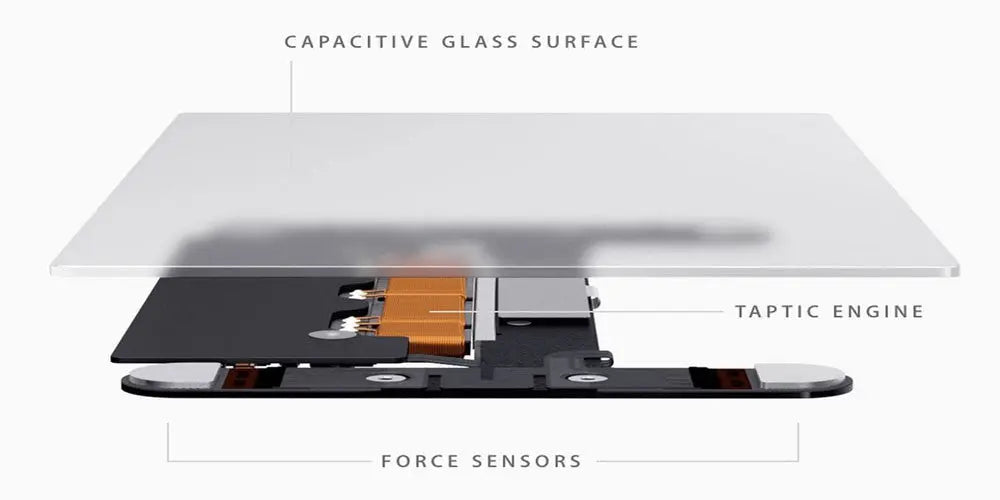
Leave a comment
This site is protected by hCaptcha and the hCaptcha Privacy Policy and Terms of Service apply.